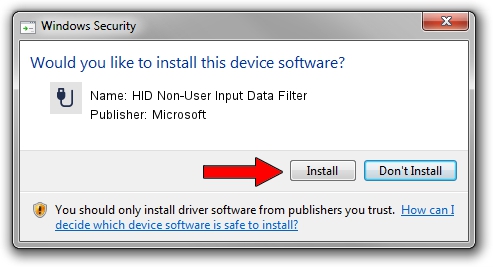Advertising seems to be blocked by your browser.
The ads help us provide this software and web site to you for free.
Please support our project by allowing our site to show ads.
Home /
Manufacturers /
Microsoft /
HID Non-User Input Data Filter /
HID/VID_045E&PID_00E3&MI_01&COL03 /
6.2 Aug 15, 2007
Download and install Microsoft HID Non-User Input Data Filter driver
HID Non-User Input Data Filter is a USB human interface device class hardware device. This Windows driver was developed by Microsoft. The hardware id of this driver is HID/VID_045E&PID_00E3&MI_01&COL03; this string has to match your hardware.
1. How to manually install Microsoft HID Non-User Input Data Filter driver
- You can download from the link below the driver setup file for the Microsoft HID Non-User Input Data Filter driver. The archive contains version 6.2 dated 2007-08-15 of the driver.
- Start the driver installer file from a user account with administrative rights. If your UAC (User Access Control) is enabled please accept of the driver and run the setup with administrative rights.
- Follow the driver installation wizard, which will guide you; it should be quite easy to follow. The driver installation wizard will scan your computer and will install the right driver.
- When the operation finishes restart your PC in order to use the updated driver. It is as simple as that to install a Windows driver!
The file size of this driver is 1400347 bytes (1.34 MB)
Driver rating 4 stars out of 95017 votes.
This driver will work for the following versions of Windows:
- This driver works on Windows 2000 32 bits
- This driver works on Windows Server 2003 32 bits
- This driver works on Windows XP 32 bits
- This driver works on Windows Vista 32 bits
- This driver works on Windows 7 32 bits
- This driver works on Windows 8 32 bits
- This driver works on Windows 8.1 32 bits
- This driver works on Windows 10 32 bits
- This driver works on Windows 11 32 bits
2. Installing the Microsoft HID Non-User Input Data Filter driver using DriverMax: the easy way
The advantage of using DriverMax is that it will setup the driver for you in just a few seconds and it will keep each driver up to date, not just this one. How can you install a driver using DriverMax? Let's see!
- Start DriverMax and click on the yellow button named ~SCAN FOR DRIVER UPDATES NOW~. Wait for DriverMax to analyze each driver on your PC.
- Take a look at the list of detected driver updates. Search the list until you find the Microsoft HID Non-User Input Data Filter driver. Click the Update button.
- That's it, you installed your first driver!