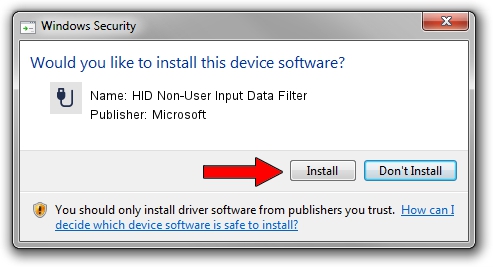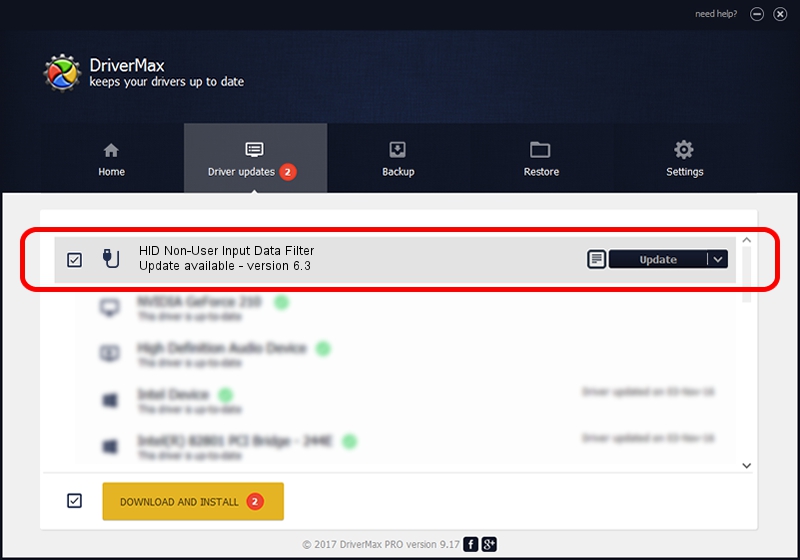Advertising seems to be blocked by your browser.
The ads help us provide this software and web site to you for free.
Please support our project by allowing our site to show ads.
Home /
Manufacturers /
Microsoft /
HID Non-User Input Data Filter /
HID/VID_045E&PID_00E3&MI_01&COL01 /
6.3 Nov 20, 2008
Microsoft HID Non-User Input Data Filter how to download and install the driver
HID Non-User Input Data Filter is a USB human interface device class hardware device. This Windows driver was developed by Microsoft. The hardware id of this driver is HID/VID_045E&PID_00E3&MI_01&COL01.
1. Manually install Microsoft HID Non-User Input Data Filter driver
- Download the driver setup file for Microsoft HID Non-User Input Data Filter driver from the link below. This download link is for the driver version 6.3 dated 2008-11-20.
- Start the driver installation file from a Windows account with the highest privileges (rights). If your User Access Control Service (UAC) is enabled then you will have to accept of the driver and run the setup with administrative rights.
- Follow the driver installation wizard, which should be pretty easy to follow. The driver installation wizard will analyze your PC for compatible devices and will install the driver.
- Restart your PC and enjoy the new driver, it is as simple as that.
Download size of the driver: 1898772 bytes (1.81 MB)
This driver was installed by many users and received an average rating of 4.7 stars out of 17465 votes.
This driver is compatible with the following versions of Windows:
- This driver works on Windows 2000 64 bits
- This driver works on Windows Server 2003 64 bits
- This driver works on Windows XP 64 bits
- This driver works on Windows Vista 64 bits
- This driver works on Windows 7 64 bits
- This driver works on Windows 8 64 bits
- This driver works on Windows 8.1 64 bits
- This driver works on Windows 10 64 bits
- This driver works on Windows 11 64 bits
2. The easy way: using DriverMax to install Microsoft HID Non-User Input Data Filter driver
The most important advantage of using DriverMax is that it will setup the driver for you in just a few seconds and it will keep each driver up to date. How easy can you install a driver with DriverMax? Let's follow a few steps!
- Open DriverMax and push on the yellow button that says ~SCAN FOR DRIVER UPDATES NOW~. Wait for DriverMax to scan and analyze each driver on your PC.
- Take a look at the list of available driver updates. Search the list until you find the Microsoft HID Non-User Input Data Filter driver. Click the Update button.
- Finished installing the driver!

Aug 12 2016 6:47PM / Written by Dan Armano for DriverMax
follow @danarm