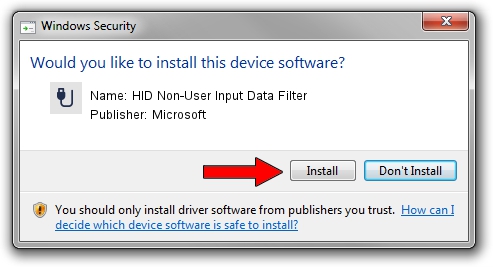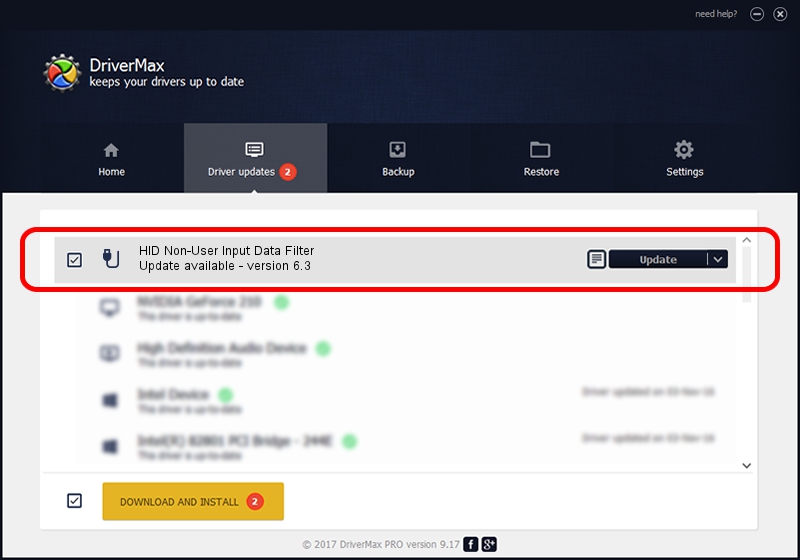Advertising seems to be blocked by your browser.
The ads help us provide this software and web site to you for free.
Please support our project by allowing our site to show ads.
Home /
Manufacturers /
Microsoft /
HID Non-User Input Data Filter /
HID/VID_045E&PID_009F&COL01 /
6.3 Nov 20, 2008
Microsoft HID Non-User Input Data Filter - two ways of downloading and installing the driver
HID Non-User Input Data Filter is a USB human interface device class device. This driver was developed by Microsoft. The hardware id of this driver is HID/VID_045E&PID_009F&COL01.
1. Microsoft HID Non-User Input Data Filter driver - how to install it manually
- You can download from the link below the driver installer file for the Microsoft HID Non-User Input Data Filter driver. The archive contains version 6.3 dated 2008-11-20 of the driver.
- Start the driver installer file from a user account with the highest privileges (rights). If your User Access Control Service (UAC) is running please accept of the driver and run the setup with administrative rights.
- Follow the driver installation wizard, which will guide you; it should be pretty easy to follow. The driver installation wizard will scan your computer and will install the right driver.
- When the operation finishes shutdown and restart your PC in order to use the updated driver. As you can see it was quite smple to install a Windows driver!
Driver file size: 1898772 bytes (1.81 MB)
This driver was rated with an average of 4 stars by 56309 users.
This driver is compatible with the following versions of Windows:
- This driver works on Windows 2000 64 bits
- This driver works on Windows Server 2003 64 bits
- This driver works on Windows XP 64 bits
- This driver works on Windows Vista 64 bits
- This driver works on Windows 7 64 bits
- This driver works on Windows 8 64 bits
- This driver works on Windows 8.1 64 bits
- This driver works on Windows 10 64 bits
- This driver works on Windows 11 64 bits
2. The easy way: using DriverMax to install Microsoft HID Non-User Input Data Filter driver
The most important advantage of using DriverMax is that it will setup the driver for you in the easiest possible way and it will keep each driver up to date. How can you install a driver using DriverMax? Let's follow a few steps!
- Start DriverMax and push on the yellow button named ~SCAN FOR DRIVER UPDATES NOW~. Wait for DriverMax to scan and analyze each driver on your PC.
- Take a look at the list of detected driver updates. Scroll the list down until you find the Microsoft HID Non-User Input Data Filter driver. Click on Update.
- Enjoy using the updated driver! :)

Aug 12 2016 6:55PM / Written by Daniel Statescu for DriverMax
follow @DanielStatescu