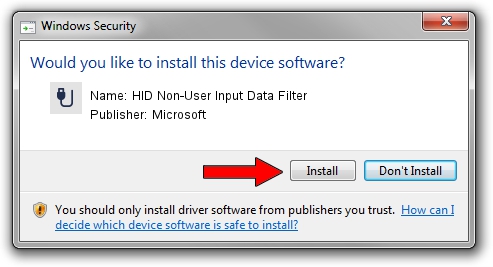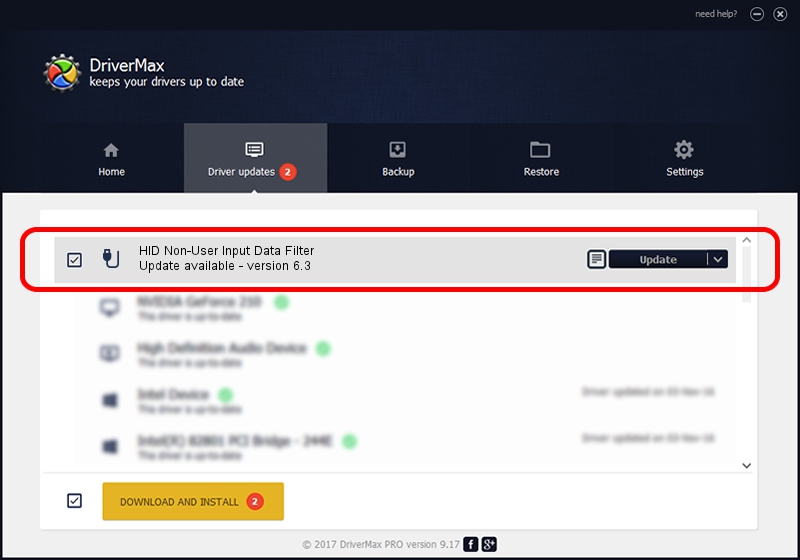Advertising seems to be blocked by your browser.
The ads help us provide this software and web site to you for free.
Please support our project by allowing our site to show ads.
Home /
Manufacturers /
Microsoft /
HID Non-User Input Data Filter /
HID/VID_045E&PID_009E&MI_01&COL01 /
6.3 Nov 20, 2008
Driver for Microsoft HID Non-User Input Data Filter - downloading and installing it
HID Non-User Input Data Filter is a USB human interface device class device. This Windows driver was developed by Microsoft. HID/VID_045E&PID_009E&MI_01&COL01 is the matching hardware id of this device.
1. Manually install Microsoft HID Non-User Input Data Filter driver
- Download the driver setup file for Microsoft HID Non-User Input Data Filter driver from the location below. This is the download link for the driver version 6.3 dated 2008-11-20.
- Run the driver installation file from a Windows account with administrative rights. If your User Access Control (UAC) is started then you will have to confirm the installation of the driver and run the setup with administrative rights.
- Follow the driver setup wizard, which should be pretty easy to follow. The driver setup wizard will scan your PC for compatible devices and will install the driver.
- Restart your PC and enjoy the fresh driver, it is as simple as that.
The file size of this driver is 1898772 bytes (1.81 MB)
This driver received an average rating of 4.6 stars out of 17042 votes.
This driver is compatible with the following versions of Windows:
- This driver works on Windows 2000 64 bits
- This driver works on Windows Server 2003 64 bits
- This driver works on Windows XP 64 bits
- This driver works on Windows Vista 64 bits
- This driver works on Windows 7 64 bits
- This driver works on Windows 8 64 bits
- This driver works on Windows 8.1 64 bits
- This driver works on Windows 10 64 bits
- This driver works on Windows 11 64 bits
2. How to use DriverMax to install Microsoft HID Non-User Input Data Filter driver
The advantage of using DriverMax is that it will install the driver for you in just a few seconds and it will keep each driver up to date, not just this one. How can you install a driver with DriverMax? Let's take a look!
- Start DriverMax and press on the yellow button named ~SCAN FOR DRIVER UPDATES NOW~. Wait for DriverMax to analyze each driver on your PC.
- Take a look at the list of detected driver updates. Scroll the list down until you find the Microsoft HID Non-User Input Data Filter driver. Click the Update button.
- That's all, the driver is now installed!

Aug 12 2016 6:50PM / Written by Daniel Statescu for DriverMax
follow @DanielStatescu