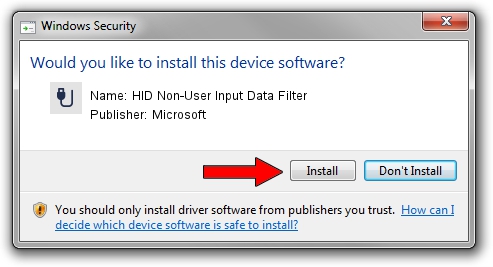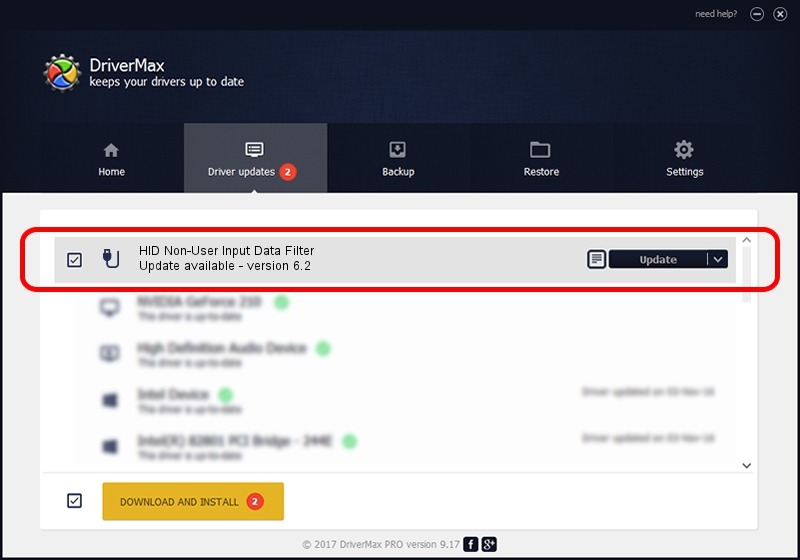Advertising seems to be blocked by your browser.
The ads help us provide this software and web site to you for free.
Please support our project by allowing our site to show ads.
Home /
Manufacturers /
Microsoft /
HID Non-User Input Data Filter /
HID/VID_045E&PID_0071&MI_01&COL03 /
6.2 Aug 15, 2007
Download and install Microsoft HID Non-User Input Data Filter driver
HID Non-User Input Data Filter is a USB human interface device class device. This Windows driver was developed by Microsoft. The hardware id of this driver is HID/VID_045E&PID_0071&MI_01&COL03; this string has to match your hardware.
1. Install Microsoft HID Non-User Input Data Filter driver manually
- You can download from the link below the driver setup file for the Microsoft HID Non-User Input Data Filter driver. The archive contains version 6.2 released on 2007-08-15 of the driver.
- Run the driver installer file from a user account with the highest privileges (rights). If your User Access Control Service (UAC) is enabled please accept of the driver and run the setup with administrative rights.
- Follow the driver setup wizard, which will guide you; it should be pretty easy to follow. The driver setup wizard will analyze your computer and will install the right driver.
- When the operation finishes restart your computer in order to use the updated driver. It is as simple as that to install a Windows driver!
Size of this driver: 1400347 bytes (1.34 MB)
This driver was rated with an average of 4.3 stars by 1809 users.
This driver will work for the following versions of Windows:
- This driver works on Windows 2000 32 bits
- This driver works on Windows Server 2003 32 bits
- This driver works on Windows XP 32 bits
- This driver works on Windows Vista 32 bits
- This driver works on Windows 7 32 bits
- This driver works on Windows 8 32 bits
- This driver works on Windows 8.1 32 bits
- This driver works on Windows 10 32 bits
- This driver works on Windows 11 32 bits
2. How to use DriverMax to install Microsoft HID Non-User Input Data Filter driver
The advantage of using DriverMax is that it will install the driver for you in just a few seconds and it will keep each driver up to date. How can you install a driver with DriverMax? Let's see!
- Start DriverMax and press on the yellow button named ~SCAN FOR DRIVER UPDATES NOW~. Wait for DriverMax to analyze each driver on your PC.
- Take a look at the list of available driver updates. Search the list until you locate the Microsoft HID Non-User Input Data Filter driver. Click on Update.
- That's all, the driver is now installed!

Jul 29 2016 12:45AM / Written by Daniel Statescu for DriverMax
follow @DanielStatescu