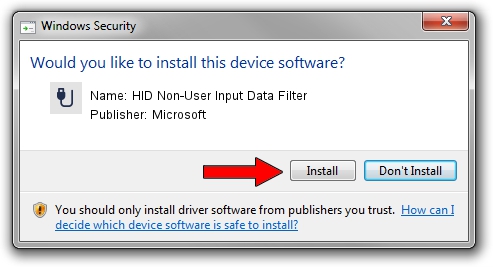Advertising seems to be blocked by your browser.
The ads help us provide this software and web site to you for free.
Please support our project by allowing our site to show ads.
Home /
Manufacturers /
Microsoft /
HID Non-User Input Data Filter /
HID/VID_045E&PID_0071&MI_01&COL02 /
6.3 Nov 20, 2008
Download and install Microsoft HID Non-User Input Data Filter driver
HID Non-User Input Data Filter is a USB human interface device class device. The developer of this driver was Microsoft. The hardware id of this driver is HID/VID_045E&PID_0071&MI_01&COL02.
1. How to manually install Microsoft HID Non-User Input Data Filter driver
- You can download from the link below the driver setup file for the Microsoft HID Non-User Input Data Filter driver. The archive contains version 6.3 released on 2008-11-20 of the driver.
- Start the driver installer file from a user account with the highest privileges (rights). If your User Access Control Service (UAC) is started please accept of the driver and run the setup with administrative rights.
- Follow the driver installation wizard, which will guide you; it should be pretty easy to follow. The driver installation wizard will scan your PC and will install the right driver.
- When the operation finishes restart your PC in order to use the updated driver. As you can see it was quite smple to install a Windows driver!
The file size of this driver is 1898772 bytes (1.81 MB)
Driver rating 4.5 stars out of 57285 votes.
This driver is compatible with the following versions of Windows:
- This driver works on Windows 2000 64 bits
- This driver works on Windows Server 2003 64 bits
- This driver works on Windows XP 64 bits
- This driver works on Windows Vista 64 bits
- This driver works on Windows 7 64 bits
- This driver works on Windows 8 64 bits
- This driver works on Windows 8.1 64 bits
- This driver works on Windows 10 64 bits
- This driver works on Windows 11 64 bits
2. Installing the Microsoft HID Non-User Input Data Filter driver using DriverMax: the easy way
The most important advantage of using DriverMax is that it will install the driver for you in the easiest possible way and it will keep each driver up to date. How can you install a driver using DriverMax? Let's take a look!
- Start DriverMax and click on the yellow button named ~SCAN FOR DRIVER UPDATES NOW~. Wait for DriverMax to analyze each driver on your PC.
- Take a look at the list of detected driver updates. Search the list until you locate the Microsoft HID Non-User Input Data Filter driver. Click the Update button.
- Enjoy using the updated driver! :)

Aug 12 2016 6:57PM / Written by Andreea Kartman for DriverMax
follow @DeeaKartman