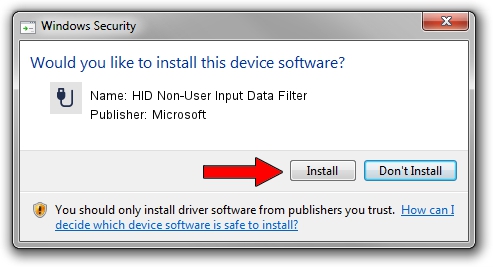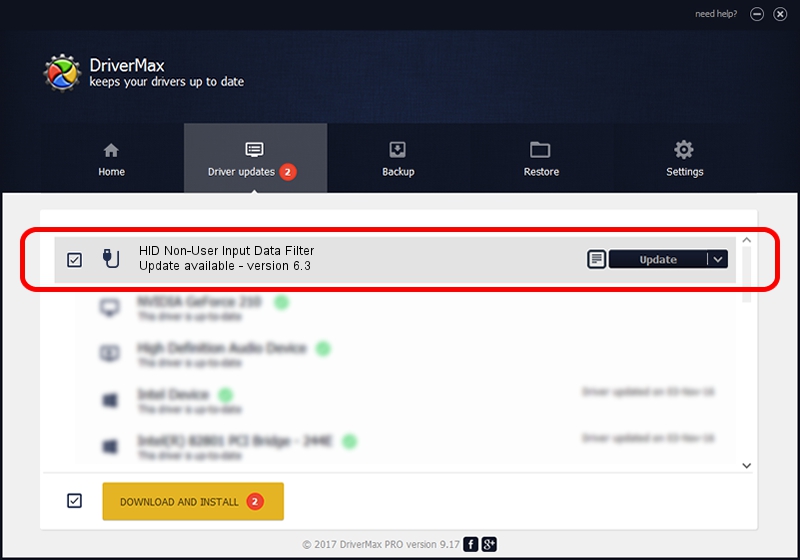Advertising seems to be blocked by your browser.
The ads help us provide this software and web site to you for free.
Please support our project by allowing our site to show ads.
Home /
Manufacturers /
Microsoft /
HID Non-User Input Data Filter /
HID/VID_045E&PID_006A&COL02 /
6.3 Nov 20, 2008
Driver for Microsoft HID Non-User Input Data Filter - downloading and installing it
HID Non-User Input Data Filter is a USB human interface device class device. This driver was developed by Microsoft. In order to make sure you are downloading the exact right driver the hardware id is HID/VID_045E&PID_006A&COL02.
1. Microsoft HID Non-User Input Data Filter - install the driver manually
- You can download from the link below the driver installer file for the Microsoft HID Non-User Input Data Filter driver. The archive contains version 6.3 released on 2008-11-20 of the driver.
- Run the driver installer file from a user account with administrative rights. If your User Access Control (UAC) is started please accept of the driver and run the setup with administrative rights.
- Go through the driver setup wizard, which will guide you; it should be quite easy to follow. The driver setup wizard will analyze your PC and will install the right driver.
- When the operation finishes restart your computer in order to use the updated driver. It is as simple as that to install a Windows driver!
File size of the driver: 1898772 bytes (1.81 MB)
This driver was installed by many users and received an average rating of 5 stars out of 55282 votes.
This driver is fully compatible with the following versions of Windows:
- This driver works on Windows 2000 64 bits
- This driver works on Windows Server 2003 64 bits
- This driver works on Windows XP 64 bits
- This driver works on Windows Vista 64 bits
- This driver works on Windows 7 64 bits
- This driver works on Windows 8 64 bits
- This driver works on Windows 8.1 64 bits
- This driver works on Windows 10 64 bits
- This driver works on Windows 11 64 bits
2. How to use DriverMax to install Microsoft HID Non-User Input Data Filter driver
The most important advantage of using DriverMax is that it will setup the driver for you in just a few seconds and it will keep each driver up to date, not just this one. How easy can you install a driver with DriverMax? Let's take a look!
- Start DriverMax and click on the yellow button that says ~SCAN FOR DRIVER UPDATES NOW~. Wait for DriverMax to analyze each driver on your PC.
- Take a look at the list of driver updates. Search the list until you locate the Microsoft HID Non-User Input Data Filter driver. Click the Update button.
- That's all, the driver is now installed!

Aug 12 2016 7:00PM / Written by Dan Armano for DriverMax
follow @danarm