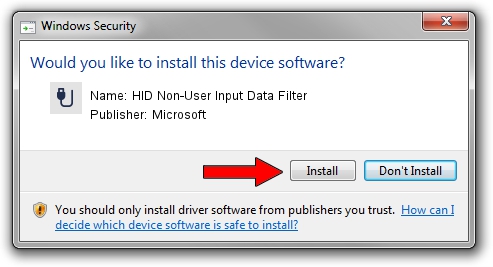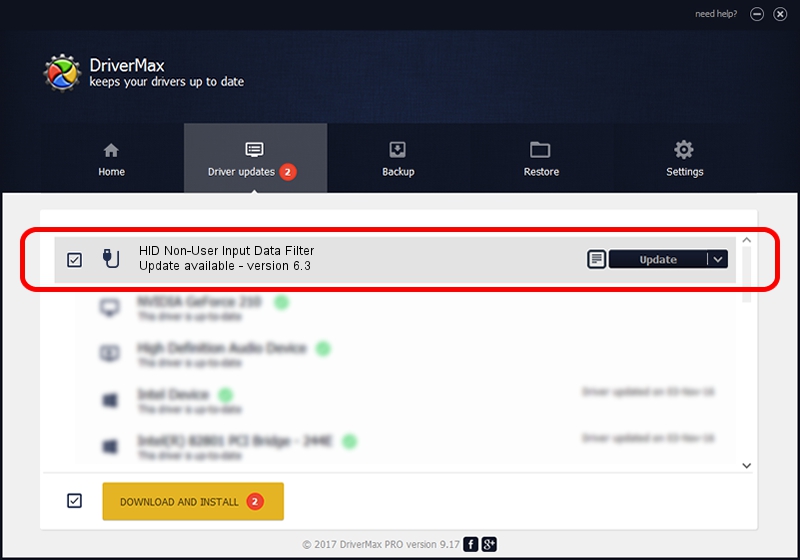Advertising seems to be blocked by your browser.
The ads help us provide this software and web site to you for free.
Please support our project by allowing our site to show ads.
Home /
Manufacturers /
Microsoft /
HID Non-User Input Data Filter /
HID/VID_045E&PID_0059&COL02 /
6.3 Nov 20, 2008
Driver for Microsoft HID Non-User Input Data Filter - downloading and installing it
HID Non-User Input Data Filter is a USB human interface device class hardware device. This driver was developed by Microsoft. In order to make sure you are downloading the exact right driver the hardware id is HID/VID_045E&PID_0059&COL02.
1. Microsoft HID Non-User Input Data Filter - install the driver manually
- You can download from the link below the driver setup file for the Microsoft HID Non-User Input Data Filter driver. The archive contains version 6.3 released on 2008-11-20 of the driver.
- Start the driver installer file from a user account with the highest privileges (rights). If your User Access Control Service (UAC) is started please accept of the driver and run the setup with administrative rights.
- Go through the driver setup wizard, which will guide you; it should be quite easy to follow. The driver setup wizard will analyze your computer and will install the right driver.
- When the operation finishes restart your PC in order to use the updated driver. As you can see it was quite smple to install a Windows driver!
Size of this driver: 1898772 bytes (1.81 MB)
Driver rating 4.3 stars out of 55173 votes.
This driver will work for the following versions of Windows:
- This driver works on Windows 2000 64 bits
- This driver works on Windows Server 2003 64 bits
- This driver works on Windows XP 64 bits
- This driver works on Windows Vista 64 bits
- This driver works on Windows 7 64 bits
- This driver works on Windows 8 64 bits
- This driver works on Windows 8.1 64 bits
- This driver works on Windows 10 64 bits
- This driver works on Windows 11 64 bits
2. Installing the Microsoft HID Non-User Input Data Filter driver using DriverMax: the easy way
The most important advantage of using DriverMax is that it will setup the driver for you in the easiest possible way and it will keep each driver up to date, not just this one. How can you install a driver using DriverMax? Let's take a look!
- Open DriverMax and push on the yellow button that says ~SCAN FOR DRIVER UPDATES NOW~. Wait for DriverMax to analyze each driver on your PC.
- Take a look at the list of driver updates. Scroll the list down until you locate the Microsoft HID Non-User Input Data Filter driver. Click the Update button.
- That's it, you installed your first driver!

Aug 12 2016 7:01PM / Written by Dan Armano for DriverMax
follow @danarm