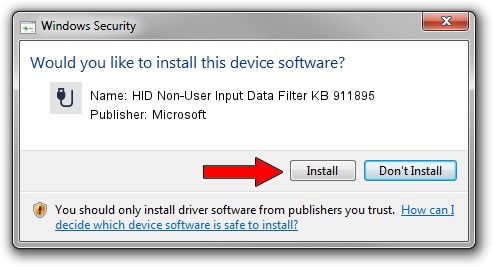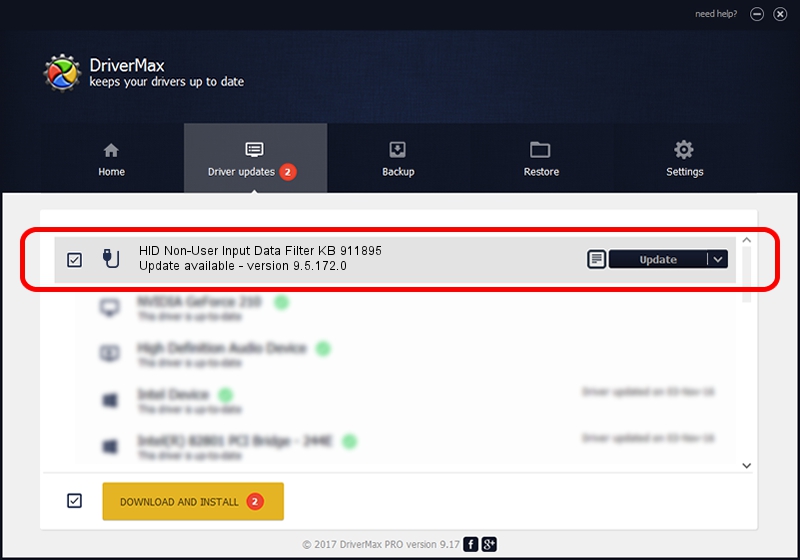Advertising seems to be blocked by your browser.
The ads help us provide this software and web site to you for free.
Please support our project by allowing our site to show ads.
Home /
Manufacturers /
Microsoft /
HID Non-User Input Data Filter KB 911895 /
HID/VID_045E&PID_00F1&MI_01&COL01 /
9.5.172.0 Dec 12, 2013
Microsoft HID Non-User Input Data Filter KB 911895 driver download and installation
HID Non-User Input Data Filter KB 911895 is a USB human interface device class hardware device. This driver was developed by Microsoft. The hardware id of this driver is HID/VID_045E&PID_00F1&MI_01&COL01.
1. Manually install Microsoft HID Non-User Input Data Filter KB 911895 driver
- Download the driver setup file for Microsoft HID Non-User Input Data Filter KB 911895 driver from the link below. This download link is for the driver version 9.5.172.0 dated 2013-12-12.
- Run the driver installation file from a Windows account with administrative rights. If your User Access Control (UAC) is enabled then you will have to confirm the installation of the driver and run the setup with administrative rights.
- Go through the driver installation wizard, which should be quite easy to follow. The driver installation wizard will scan your PC for compatible devices and will install the driver.
- Shutdown and restart your computer and enjoy the updated driver, it is as simple as that.
This driver received an average rating of 3.7 stars out of 7933 votes.
2. How to install Microsoft HID Non-User Input Data Filter KB 911895 driver using DriverMax
The advantage of using DriverMax is that it will setup the driver for you in the easiest possible way and it will keep each driver up to date, not just this one. How can you install a driver using DriverMax? Let's take a look!
- Open DriverMax and push on the yellow button that says ~SCAN FOR DRIVER UPDATES NOW~. Wait for DriverMax to analyze each driver on your computer.
- Take a look at the list of available driver updates. Scroll the list down until you locate the Microsoft HID Non-User Input Data Filter KB 911895 driver. Click on Update.
- Finished installing the driver!

Aug 6 2016 1:37AM / Written by Andreea Kartman for DriverMax
follow @DeeaKartman