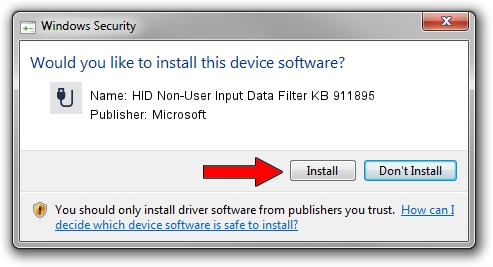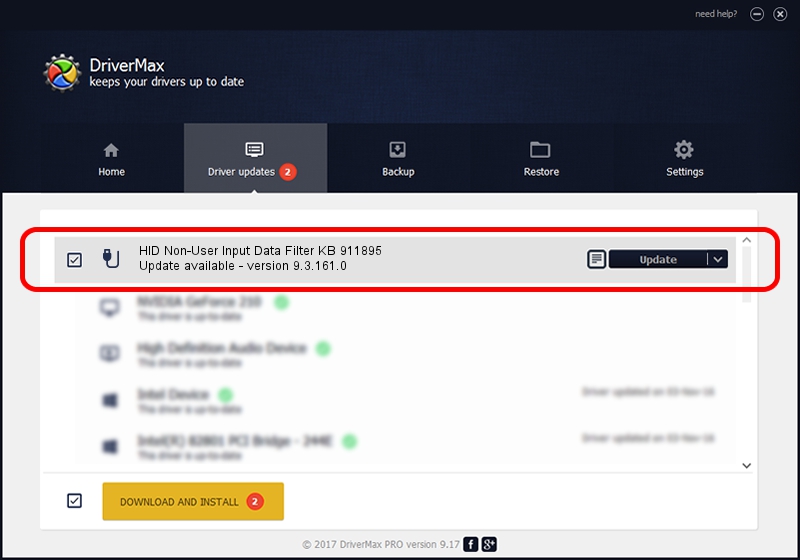Advertising seems to be blocked by your browser.
The ads help us provide this software and web site to you for free.
Please support our project by allowing our site to show ads.
Home /
Manufacturers /
Microsoft /
HID Non-User Input Data Filter KB 911895 /
HID/VID_045E&PID_00E3&MI_01&COL01 /
9.3.161.0 Dec 28, 2012
Microsoft HID Non-User Input Data Filter KB 911895 driver download and installation
HID Non-User Input Data Filter KB 911895 is a USB human interface device class hardware device. This driver was developed by Microsoft. HID/VID_045E&PID_00E3&MI_01&COL01 is the matching hardware id of this device.
1. Manually install Microsoft HID Non-User Input Data Filter KB 911895 driver
- Download the driver setup file for Microsoft HID Non-User Input Data Filter KB 911895 driver from the link below. This download link is for the driver version 9.3.161.0 released on 2012-12-28.
- Start the driver setup file from a Windows account with administrative rights. If your User Access Control Service (UAC) is started then you will have to confirm the installation of the driver and run the setup with administrative rights.
- Go through the driver installation wizard, which should be pretty easy to follow. The driver installation wizard will scan your PC for compatible devices and will install the driver.
- Restart your computer and enjoy the updated driver, it is as simple as that.
This driver was rated with an average of 3.8 stars by 10513 users.
2. How to use DriverMax to install Microsoft HID Non-User Input Data Filter KB 911895 driver
The advantage of using DriverMax is that it will install the driver for you in the easiest possible way and it will keep each driver up to date, not just this one. How easy can you install a driver using DriverMax? Let's take a look!
- Open DriverMax and push on the yellow button named ~SCAN FOR DRIVER UPDATES NOW~. Wait for DriverMax to analyze each driver on your PC.
- Take a look at the list of driver updates. Search the list until you find the Microsoft HID Non-User Input Data Filter KB 911895 driver. Click on Update.
- That's all, the driver is now installed!

Jul 7 2016 8:56PM / Written by Andreea Kartman for DriverMax
follow @DeeaKartman