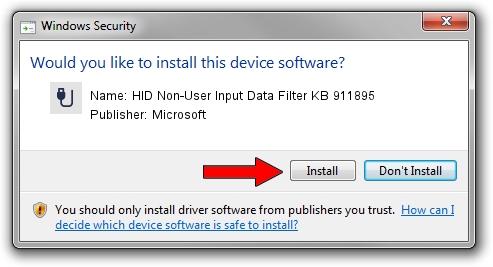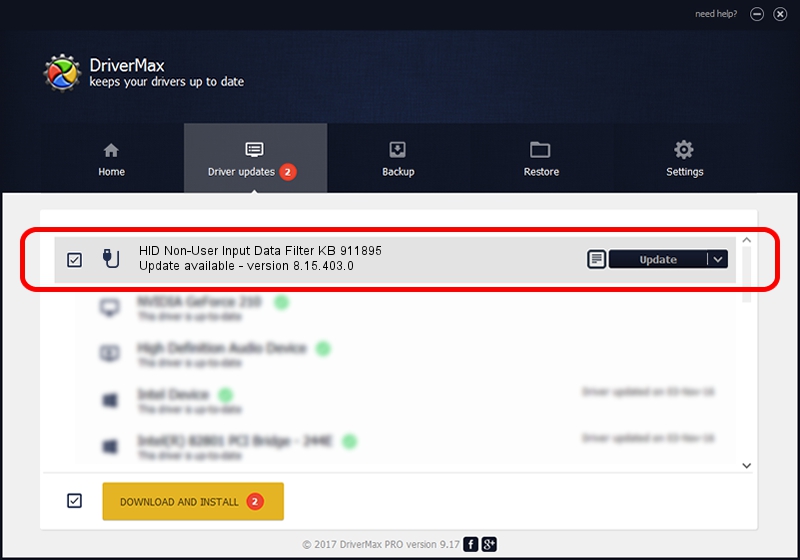Advertising seems to be blocked by your browser.
The ads help us provide this software and web site to you for free.
Please support our project by allowing our site to show ads.
Home /
Manufacturers /
Microsoft /
HID Non-User Input Data Filter KB 911895 /
HID/VID_045E&PID_009E&MI_01&COL03 /
8.15.403.0 Apr 08, 2011
Driver for Microsoft HID Non-User Input Data Filter KB 911895 - downloading and installing it
HID Non-User Input Data Filter KB 911895 is a USB human interface device class device. This Windows driver was developed by Microsoft. The hardware id of this driver is HID/VID_045E&PID_009E&MI_01&COL03.
1. How to manually install Microsoft HID Non-User Input Data Filter KB 911895 driver
- Download the setup file for Microsoft HID Non-User Input Data Filter KB 911895 driver from the location below. This download link is for the driver version 8.15.403.0 released on 2011-04-08.
- Start the driver installation file from a Windows account with administrative rights. If your UAC (User Access Control) is running then you will have to accept of the driver and run the setup with administrative rights.
- Go through the driver installation wizard, which should be pretty straightforward. The driver installation wizard will scan your PC for compatible devices and will install the driver.
- Restart your computer and enjoy the new driver, it is as simple as that.
This driver received an average rating of 3.7 stars out of 83437 votes.
2. Using DriverMax to install Microsoft HID Non-User Input Data Filter KB 911895 driver
The advantage of using DriverMax is that it will setup the driver for you in the easiest possible way and it will keep each driver up to date, not just this one. How can you install a driver using DriverMax? Let's take a look!
- Open DriverMax and click on the yellow button that says ~SCAN FOR DRIVER UPDATES NOW~. Wait for DriverMax to analyze each driver on your computer.
- Take a look at the list of driver updates. Search the list until you find the Microsoft HID Non-User Input Data Filter KB 911895 driver. Click the Update button.
- Finished installing the driver!

Jun 20 2016 12:48PM / Written by Dan Armano for DriverMax
follow @danarm