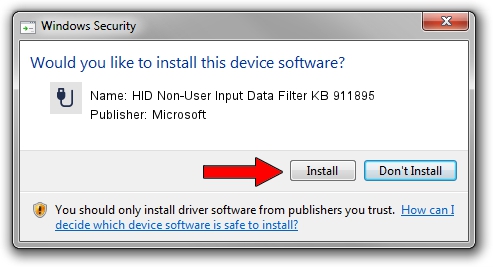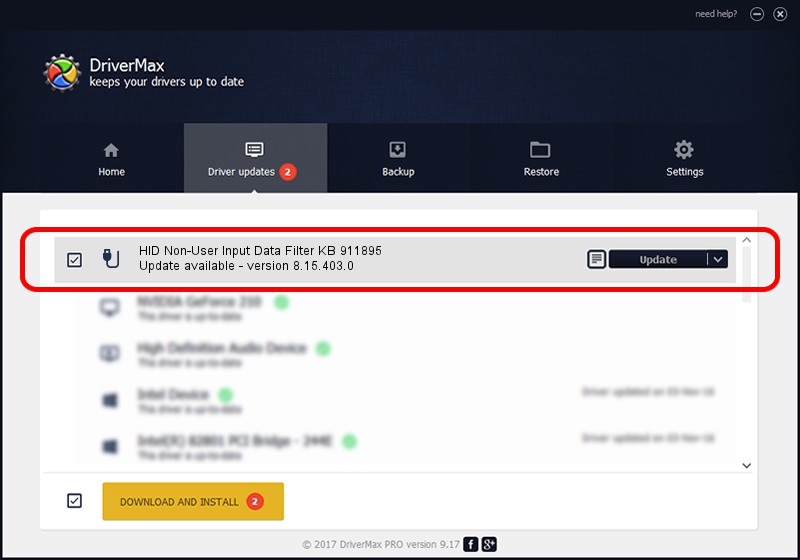Advertising seems to be blocked by your browser.
The ads help us provide this software and web site to you for free.
Please support our project by allowing our site to show ads.
Home /
Manufacturers /
Microsoft /
HID Non-User Input Data Filter KB 911895 /
HID/VID_045E&PID_0071&MI_01&COL03 /
8.15.403.0 Apr 08, 2011
Microsoft HID Non-User Input Data Filter KB 911895 driver download and installation
HID Non-User Input Data Filter KB 911895 is a USB human interface device class device. This driver was developed by Microsoft. The hardware id of this driver is HID/VID_045E&PID_0071&MI_01&COL03.
1. How to manually install Microsoft HID Non-User Input Data Filter KB 911895 driver
- You can download from the link below the driver installer file for the Microsoft HID Non-User Input Data Filter KB 911895 driver. The archive contains version 8.15.403.0 dated 2011-04-08 of the driver.
- Run the driver installer file from a user account with administrative rights. If your UAC (User Access Control) is enabled please confirm the installation of the driver and run the setup with administrative rights.
- Follow the driver setup wizard, which will guide you; it should be quite easy to follow. The driver setup wizard will scan your computer and will install the right driver.
- When the operation finishes restart your PC in order to use the updated driver. It is as simple as that to install a Windows driver!
This driver was rated with an average of 3.1 stars by 81978 users.
2. How to install Microsoft HID Non-User Input Data Filter KB 911895 driver using DriverMax
The advantage of using DriverMax is that it will setup the driver for you in the easiest possible way and it will keep each driver up to date. How can you install a driver using DriverMax? Let's see!
- Open DriverMax and press on the yellow button that says ~SCAN FOR DRIVER UPDATES NOW~. Wait for DriverMax to analyze each driver on your PC.
- Take a look at the list of available driver updates. Search the list until you locate the Microsoft HID Non-User Input Data Filter KB 911895 driver. Click on Update.
- That's all, the driver is now installed!

Jun 20 2016 12:48PM / Written by Andreea Kartman for DriverMax
follow @DeeaKartman