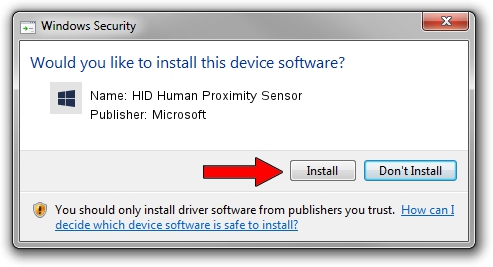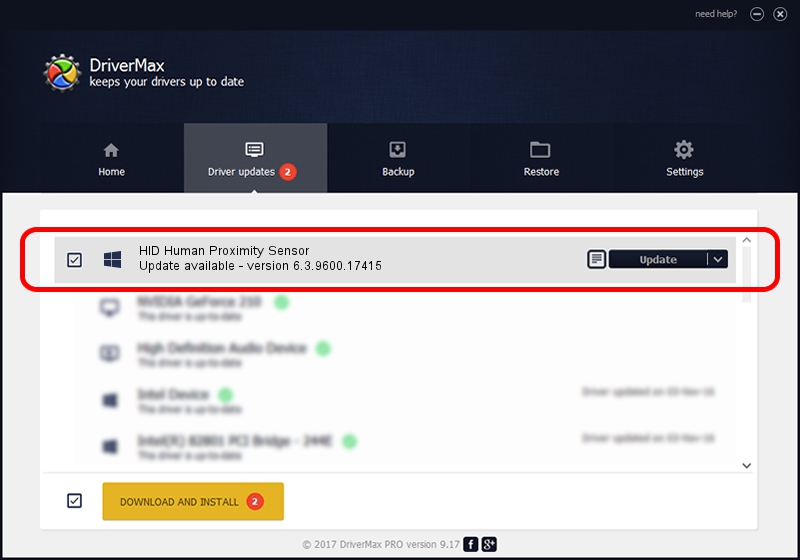Advertising seems to be blocked by your browser.
The ads help us provide this software and web site to you for free.
Please support our project by allowing our site to show ads.
Home /
Manufacturers /
Microsoft /
HID Human Proximity Sensor /
HID_DEVICE_UP:0020_U:0012 /
6.3.9600.17415 Apr 21, 2009
Microsoft HID Human Proximity Sensor driver download and installation
HID Human Proximity Sensor is a Sensor hardware device. The developer of this driver was Microsoft. In order to make sure you are downloading the exact right driver the hardware id is HID_DEVICE_UP:0020_U:0012.
1. Microsoft HID Human Proximity Sensor driver - how to install it manually
- You can download from the link below the driver setup file for the Microsoft HID Human Proximity Sensor driver. The archive contains version 6.3.9600.17415 released on 2009-04-21 of the driver.
- Run the driver installer file from a user account with the highest privileges (rights). If your UAC (User Access Control) is started please accept of the driver and run the setup with administrative rights.
- Go through the driver setup wizard, which will guide you; it should be pretty easy to follow. The driver setup wizard will scan your PC and will install the right driver.
- When the operation finishes restart your PC in order to use the updated driver. It is as simple as that to install a Windows driver!
This driver received an average rating of 3.9 stars out of 20278 votes.
2. How to use DriverMax to install Microsoft HID Human Proximity Sensor driver
The advantage of using DriverMax is that it will install the driver for you in the easiest possible way and it will keep each driver up to date, not just this one. How can you install a driver with DriverMax? Let's see!
- Start DriverMax and click on the yellow button that says ~SCAN FOR DRIVER UPDATES NOW~. Wait for DriverMax to scan and analyze each driver on your computer.
- Take a look at the list of driver updates. Scroll the list down until you locate the Microsoft HID Human Proximity Sensor driver. Click the Update button.
- Finished installing the driver!

Jun 20 2016 12:48PM / Written by Andreea Kartman for DriverMax
follow @DeeaKartman