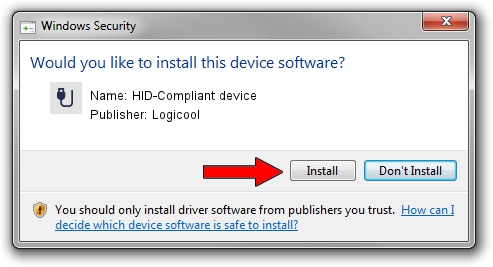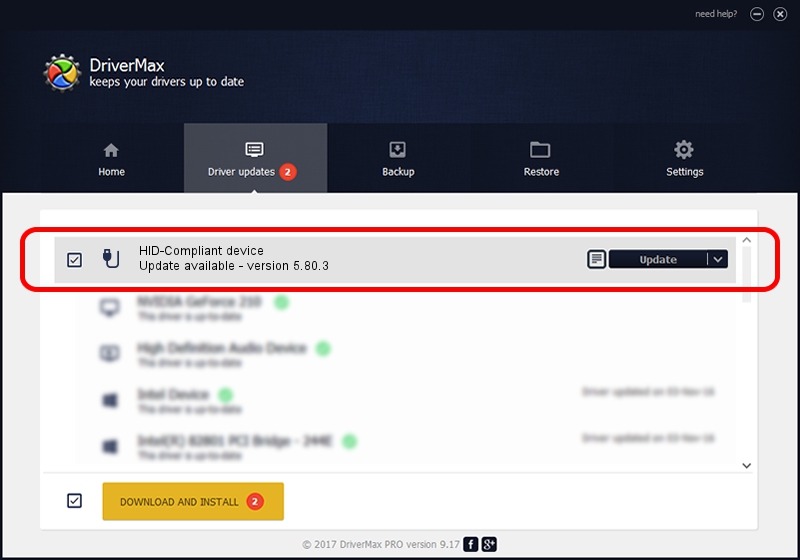Advertising seems to be blocked by your browser.
The ads help us provide this software and web site to you for free.
Please support our project by allowing our site to show ads.
Home /
Manufacturers /
Logicool /
HID-Compliant device /
HID/VID_046D&PID_B30C&Col08 /
5.80.3 Mar 18, 2014
Logicool HID-Compliant device driver download and installation
HID-Compliant device is a USB human interface device class device. This driver was developed by Logicool. In order to make sure you are downloading the exact right driver the hardware id is HID/VID_046D&PID_B30C&Col08.
1. How to manually install Logicool HID-Compliant device driver
- You can download from the link below the driver installer file for the Logicool HID-Compliant device driver. The archive contains version 5.80.3 released on 2014-03-18 of the driver.
- Run the driver installer file from a user account with administrative rights. If your User Access Control (UAC) is enabled please accept of the driver and run the setup with administrative rights.
- Go through the driver setup wizard, which will guide you; it should be pretty easy to follow. The driver setup wizard will analyze your PC and will install the right driver.
- When the operation finishes restart your PC in order to use the updated driver. As you can see it was quite smple to install a Windows driver!
This driver was installed by many users and received an average rating of 3.1 stars out of 86902 votes.
2. How to install Logicool HID-Compliant device driver using DriverMax
The advantage of using DriverMax is that it will install the driver for you in the easiest possible way and it will keep each driver up to date, not just this one. How can you install a driver using DriverMax? Let's follow a few steps!
- Open DriverMax and press on the yellow button named ~SCAN FOR DRIVER UPDATES NOW~. Wait for DriverMax to scan and analyze each driver on your PC.
- Take a look at the list of available driver updates. Search the list until you locate the Logicool HID-Compliant device driver. Click the Update button.
- That's all, the driver is now installed!

Jun 23 2016 5:35PM / Written by Daniel Statescu for DriverMax
follow @DanielStatescu