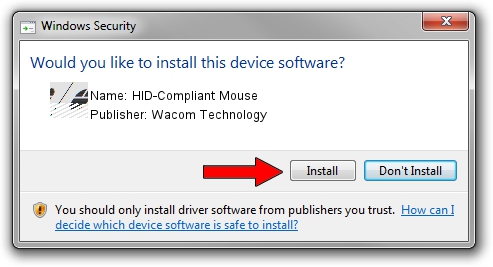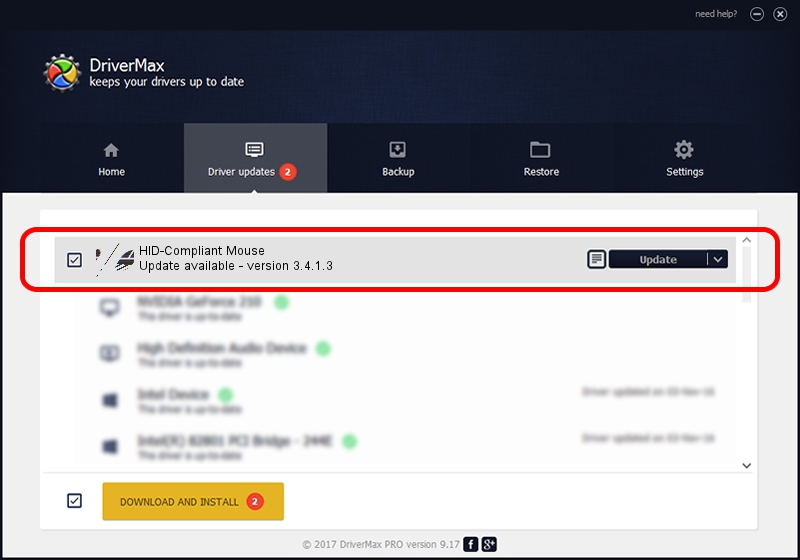Advertising seems to be blocked by your browser.
The ads help us provide this software and web site to you for free.
Please support our project by allowing our site to show ads.
Home /
Manufacturers /
Wacom Technology /
HID-Compliant Mouse /
HID/WCOM5033&Col01 /
3.4.1.3 Jul 08, 2015
Wacom Technology HID-Compliant Mouse - two ways of downloading and installing the driver
HID-Compliant Mouse is a Mouse device. This Windows driver was developed by Wacom Technology. In order to make sure you are downloading the exact right driver the hardware id is HID/WCOM5033&Col01.
1. Wacom Technology HID-Compliant Mouse driver - how to install it manually
- Download the driver setup file for Wacom Technology HID-Compliant Mouse driver from the link below. This is the download link for the driver version 3.4.1.3 released on 2015-07-08.
- Start the driver setup file from a Windows account with administrative rights. If your User Access Control Service (UAC) is enabled then you will have to confirm the installation of the driver and run the setup with administrative rights.
- Follow the driver installation wizard, which should be pretty easy to follow. The driver installation wizard will scan your PC for compatible devices and will install the driver.
- Shutdown and restart your computer and enjoy the fresh driver, it is as simple as that.
This driver received an average rating of 4 stars out of 30327 votes.
2. The easy way: using DriverMax to install Wacom Technology HID-Compliant Mouse driver
The most important advantage of using DriverMax is that it will setup the driver for you in the easiest possible way and it will keep each driver up to date, not just this one. How can you install a driver with DriverMax? Let's take a look!
- Start DriverMax and push on the yellow button named ~SCAN FOR DRIVER UPDATES NOW~. Wait for DriverMax to analyze each driver on your PC.
- Take a look at the list of detected driver updates. Search the list until you find the Wacom Technology HID-Compliant Mouse driver. Click on Update.
- Finished installing the driver!

Jun 19 2024 8:55AM / Written by Andreea Kartman for DriverMax
follow @DeeaKartman