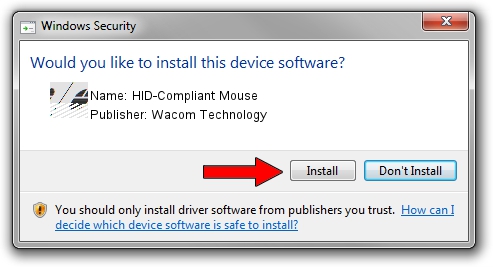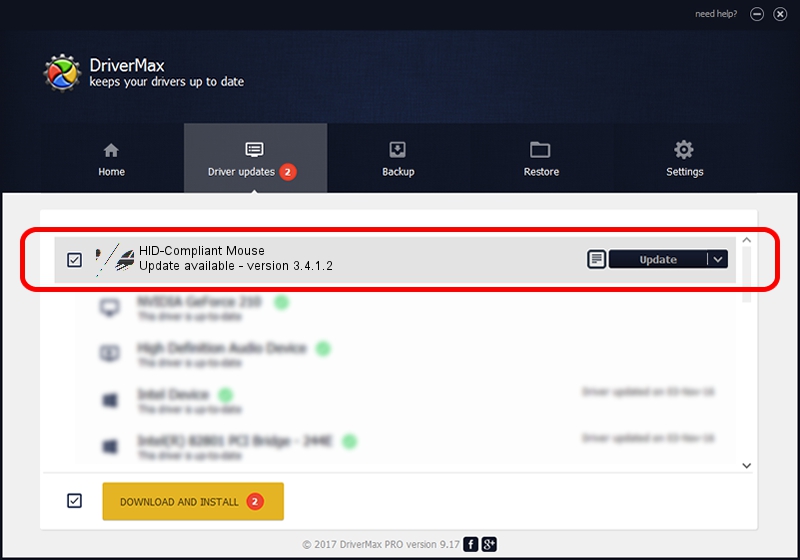Advertising seems to be blocked by your browser.
The ads help us provide this software and web site to you for free.
Please support our project by allowing our site to show ads.
Home /
Manufacturers /
Wacom Technology /
HID-Compliant Mouse /
HID/WCOM501D&Col01 /
3.4.1.2 May 15, 2015
Download and install Wacom Technology HID-Compliant Mouse driver
HID-Compliant Mouse is a Mouse hardware device. This driver was developed by Wacom Technology. In order to make sure you are downloading the exact right driver the hardware id is HID/WCOM501D&Col01.
1. Install Wacom Technology HID-Compliant Mouse driver manually
- Download the driver setup file for Wacom Technology HID-Compliant Mouse driver from the location below. This is the download link for the driver version 3.4.1.2 released on 2015-05-15.
- Start the driver installation file from a Windows account with administrative rights. If your User Access Control (UAC) is started then you will have to confirm the installation of the driver and run the setup with administrative rights.
- Go through the driver setup wizard, which should be quite easy to follow. The driver setup wizard will analyze your PC for compatible devices and will install the driver.
- Restart your PC and enjoy the new driver, it is as simple as that.
This driver was installed by many users and received an average rating of 3 stars out of 24864 votes.
2. Installing the Wacom Technology HID-Compliant Mouse driver using DriverMax: the easy way
The advantage of using DriverMax is that it will install the driver for you in the easiest possible way and it will keep each driver up to date. How can you install a driver using DriverMax? Let's follow a few steps!
- Start DriverMax and push on the yellow button named ~SCAN FOR DRIVER UPDATES NOW~. Wait for DriverMax to scan and analyze each driver on your PC.
- Take a look at the list of driver updates. Scroll the list down until you locate the Wacom Technology HID-Compliant Mouse driver. Click the Update button.
- Finished installing the driver!

Jun 15 2024 11:14AM / Written by Andreea Kartman for DriverMax
follow @DeeaKartman