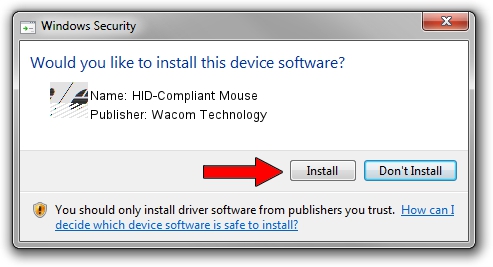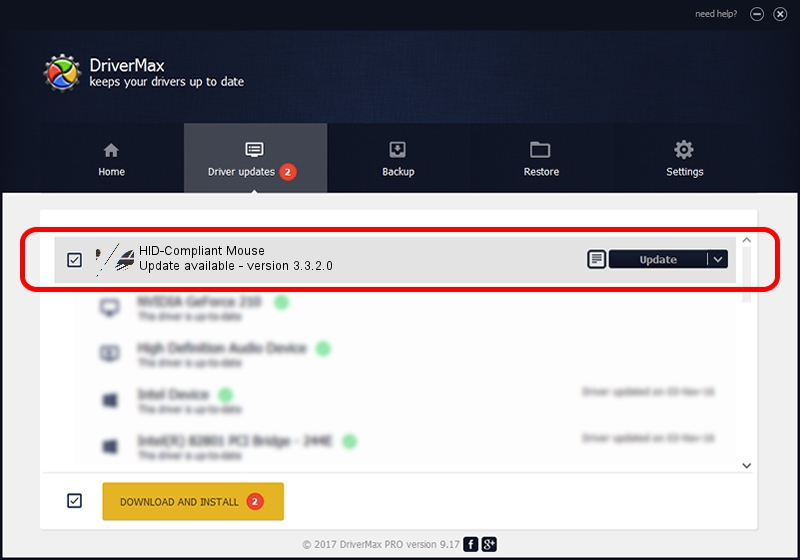Advertising seems to be blocked by your browser.
The ads help us provide this software and web site to you for free.
Please support our project by allowing our site to show ads.
Home /
Manufacturers /
Wacom Technology /
HID-Compliant Mouse /
HID/WACF403&Col01 /
3.3.2.0 Jan 08, 2015
Wacom Technology HID-Compliant Mouse driver download and installation
HID-Compliant Mouse is a Mouse hardware device. The Windows version of this driver was developed by Wacom Technology. In order to make sure you are downloading the exact right driver the hardware id is HID/WACF403&Col01.
1. How to manually install Wacom Technology HID-Compliant Mouse driver
- Download the driver setup file for Wacom Technology HID-Compliant Mouse driver from the location below. This download link is for the driver version 3.3.2.0 dated 2015-01-08.
- Run the driver installation file from a Windows account with the highest privileges (rights). If your User Access Control (UAC) is running then you will have to confirm the installation of the driver and run the setup with administrative rights.
- Follow the driver installation wizard, which should be pretty easy to follow. The driver installation wizard will analyze your PC for compatible devices and will install the driver.
- Shutdown and restart your PC and enjoy the updated driver, as you can see it was quite smple.
This driver received an average rating of 3.7 stars out of 60844 votes.
2. How to use DriverMax to install Wacom Technology HID-Compliant Mouse driver
The advantage of using DriverMax is that it will setup the driver for you in the easiest possible way and it will keep each driver up to date, not just this one. How can you install a driver with DriverMax? Let's see!
- Open DriverMax and press on the yellow button named ~SCAN FOR DRIVER UPDATES NOW~. Wait for DriverMax to scan and analyze each driver on your PC.
- Take a look at the list of available driver updates. Scroll the list down until you locate the Wacom Technology HID-Compliant Mouse driver. Click on Update.
- That's all, the driver is now installed!

Jun 20 2016 12:48PM / Written by Dan Armano for DriverMax
follow @danarm