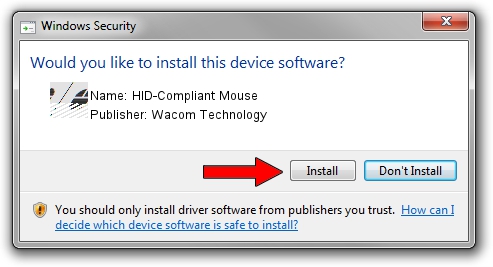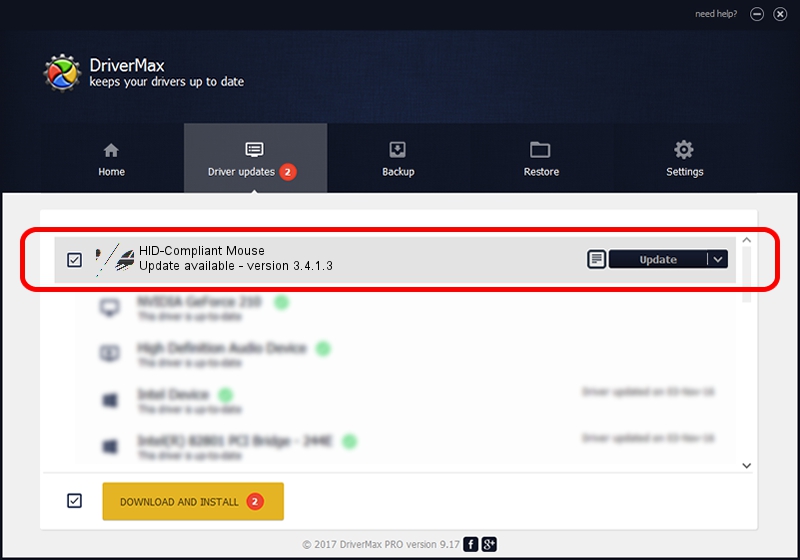Advertising seems to be blocked by your browser.
The ads help us provide this software and web site to you for free.
Please support our project by allowing our site to show ads.
Home /
Manufacturers /
Wacom Technology /
HID-Compliant Mouse /
HID/VID_056A&PID_5067&MI_01&Col01 /
3.4.1.3 Jul 08, 2015
Driver for Wacom Technology HID-Compliant Mouse - downloading and installing it
HID-Compliant Mouse is a Mouse hardware device. This driver was developed by Wacom Technology. In order to make sure you are downloading the exact right driver the hardware id is HID/VID_056A&PID_5067&MI_01&Col01.
1. Wacom Technology HID-Compliant Mouse - install the driver manually
- Download the driver setup file for Wacom Technology HID-Compliant Mouse driver from the location below. This download link is for the driver version 3.4.1.3 released on 2015-07-08.
- Run the driver installation file from a Windows account with administrative rights. If your User Access Control Service (UAC) is running then you will have to confirm the installation of the driver and run the setup with administrative rights.
- Go through the driver setup wizard, which should be quite straightforward. The driver setup wizard will scan your PC for compatible devices and will install the driver.
- Restart your computer and enjoy the new driver, as you can see it was quite smple.
Driver rating 3.1 stars out of 31868 votes.
2. Installing the Wacom Technology HID-Compliant Mouse driver using DriverMax: the easy way
The most important advantage of using DriverMax is that it will install the driver for you in just a few seconds and it will keep each driver up to date, not just this one. How easy can you install a driver using DriverMax? Let's follow a few steps!
- Start DriverMax and click on the yellow button that says ~SCAN FOR DRIVER UPDATES NOW~. Wait for DriverMax to analyze each driver on your PC.
- Take a look at the list of detected driver updates. Search the list until you locate the Wacom Technology HID-Compliant Mouse driver. Click the Update button.
- Finished installing the driver!

Jun 19 2024 8:48AM / Written by Dan Armano for DriverMax
follow @danarm