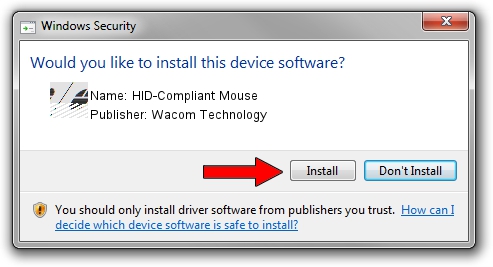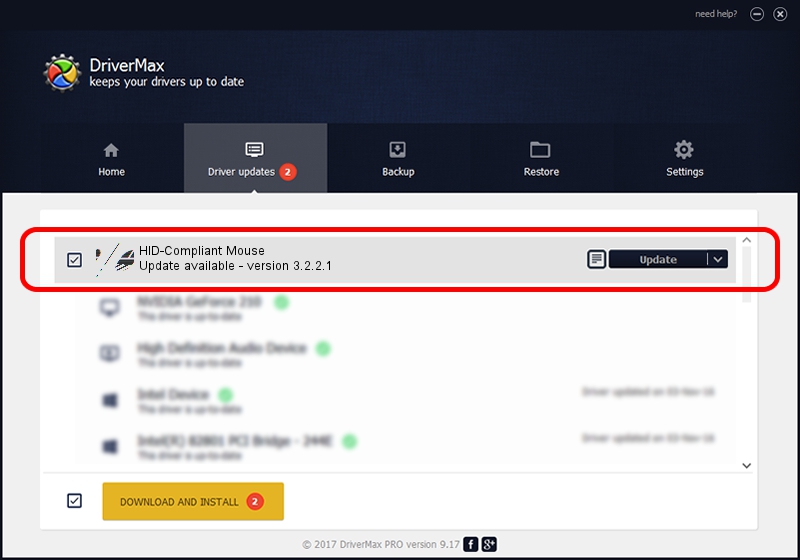Advertising seems to be blocked by your browser.
The ads help us provide this software and web site to you for free.
Please support our project by allowing our site to show ads.
Home /
Manufacturers /
Wacom Technology /
HID-Compliant Mouse /
HID/VID_056A&PID_5008&Col01 /
3.2.2.1 Oct 06, 2014
Wacom Technology HID-Compliant Mouse how to download and install the driver
HID-Compliant Mouse is a Mouse device. This Windows driver was developed by Wacom Technology. The hardware id of this driver is HID/VID_056A&PID_5008&Col01.
1. How to manually install Wacom Technology HID-Compliant Mouse driver
- You can download from the link below the driver installer file for the Wacom Technology HID-Compliant Mouse driver. The archive contains version 3.2.2.1 dated 2014-10-06 of the driver.
- Start the driver installer file from a user account with the highest privileges (rights). If your User Access Control Service (UAC) is enabled please confirm the installation of the driver and run the setup with administrative rights.
- Follow the driver installation wizard, which will guide you; it should be quite easy to follow. The driver installation wizard will scan your PC and will install the right driver.
- When the operation finishes shutdown and restart your PC in order to use the updated driver. As you can see it was quite smple to install a Windows driver!
This driver was rated with an average of 3.3 stars by 16958 users.
2. The easy way: using DriverMax to install Wacom Technology HID-Compliant Mouse driver
The advantage of using DriverMax is that it will setup the driver for you in just a few seconds and it will keep each driver up to date. How can you install a driver using DriverMax? Let's follow a few steps!
- Open DriverMax and push on the yellow button named ~SCAN FOR DRIVER UPDATES NOW~. Wait for DriverMax to scan and analyze each driver on your PC.
- Take a look at the list of detected driver updates. Search the list until you locate the Wacom Technology HID-Compliant Mouse driver. Click on Update.
- Finished installing the driver!

Jun 20 2016 12:48PM / Written by Daniel Statescu for DriverMax
follow @DanielStatescu