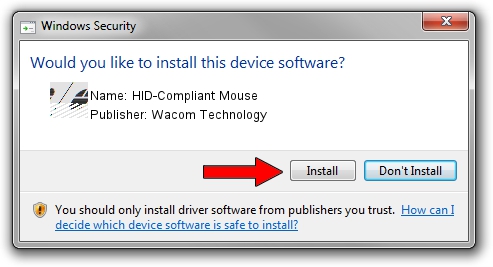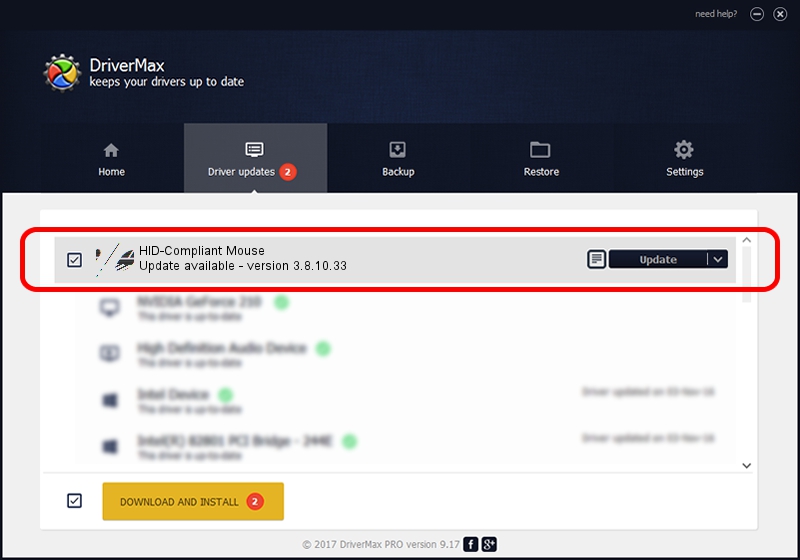Advertising seems to be blocked by your browser.
The ads help us provide this software and web site to you for free.
Please support our project by allowing our site to show ads.
Home /
Manufacturers /
Wacom Technology /
HID-Compliant Mouse /
HID/VID_056A&PID_0378&Col01 /
3.8.10.33 Aug 31, 2020
Driver for Wacom Technology HID-Compliant Mouse - downloading and installing it
HID-Compliant Mouse is a Mouse device. The Windows version of this driver was developed by Wacom Technology. The hardware id of this driver is HID/VID_056A&PID_0378&Col01; this string has to match your hardware.
1. Manually install Wacom Technology HID-Compliant Mouse driver
- Download the setup file for Wacom Technology HID-Compliant Mouse driver from the link below. This download link is for the driver version 3.8.10.33 dated 2020-08-31.
- Run the driver setup file from a Windows account with administrative rights. If your User Access Control Service (UAC) is running then you will have to accept of the driver and run the setup with administrative rights.
- Follow the driver setup wizard, which should be quite straightforward. The driver setup wizard will analyze your PC for compatible devices and will install the driver.
- Restart your computer and enjoy the updated driver, as you can see it was quite smple.
This driver was rated with an average of 3.1 stars by 68415 users.
2. Installing the Wacom Technology HID-Compliant Mouse driver using DriverMax: the easy way
The advantage of using DriverMax is that it will setup the driver for you in the easiest possible way and it will keep each driver up to date. How easy can you install a driver with DriverMax? Let's take a look!
- Start DriverMax and press on the yellow button named ~SCAN FOR DRIVER UPDATES NOW~. Wait for DriverMax to scan and analyze each driver on your PC.
- Take a look at the list of driver updates. Search the list until you find the Wacom Technology HID-Compliant Mouse driver. Click the Update button.
- Finished installing the driver!

Aug 3 2024 9:11AM / Written by Daniel Statescu for DriverMax
follow @DanielStatescu