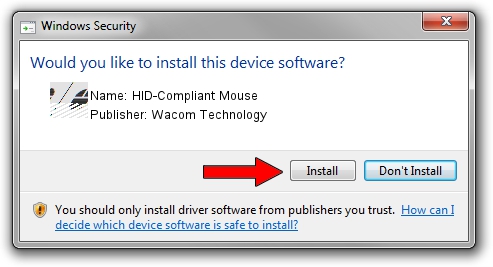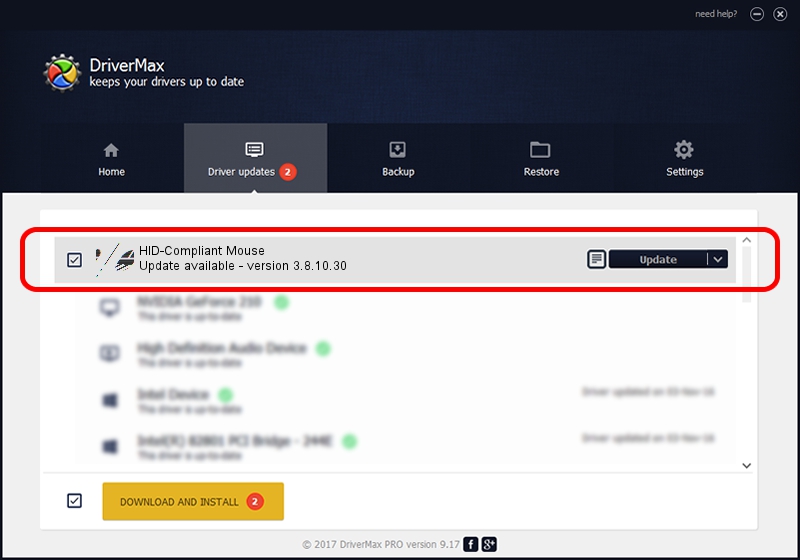Advertising seems to be blocked by your browser.
The ads help us provide this software and web site to you for free.
Please support our project by allowing our site to show ads.
Home /
Manufacturers /
Wacom Technology /
HID-Compliant Mouse /
HID/VID_056A&PID_0342&Col01 /
3.8.10.30 Apr 07, 2020
Wacom Technology HID-Compliant Mouse - two ways of downloading and installing the driver
HID-Compliant Mouse is a Mouse device. The developer of this driver was Wacom Technology. The hardware id of this driver is HID/VID_056A&PID_0342&Col01; this string has to match your hardware.
1. How to manually install Wacom Technology HID-Compliant Mouse driver
- You can download from the link below the driver setup file for the Wacom Technology HID-Compliant Mouse driver. The archive contains version 3.8.10.30 released on 2020-04-07 of the driver.
- Run the driver installer file from a user account with the highest privileges (rights). If your User Access Control (UAC) is running please accept of the driver and run the setup with administrative rights.
- Go through the driver installation wizard, which will guide you; it should be quite easy to follow. The driver installation wizard will scan your computer and will install the right driver.
- When the operation finishes shutdown and restart your PC in order to use the updated driver. As you can see it was quite smple to install a Windows driver!
This driver received an average rating of 3.2 stars out of 49777 votes.
2. The easy way: using DriverMax to install Wacom Technology HID-Compliant Mouse driver
The advantage of using DriverMax is that it will install the driver for you in the easiest possible way and it will keep each driver up to date. How easy can you install a driver using DriverMax? Let's follow a few steps!
- Open DriverMax and click on the yellow button that says ~SCAN FOR DRIVER UPDATES NOW~. Wait for DriverMax to scan and analyze each driver on your computer.
- Take a look at the list of driver updates. Search the list until you find the Wacom Technology HID-Compliant Mouse driver. Click the Update button.
- That's all, the driver is now installed!

Jul 30 2024 2:41AM / Written by Dan Armano for DriverMax
follow @danarm