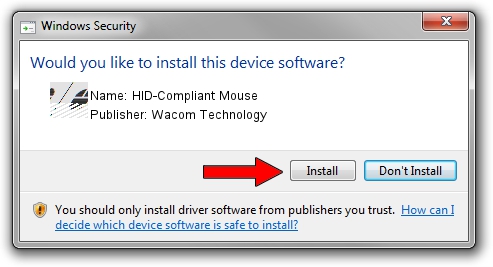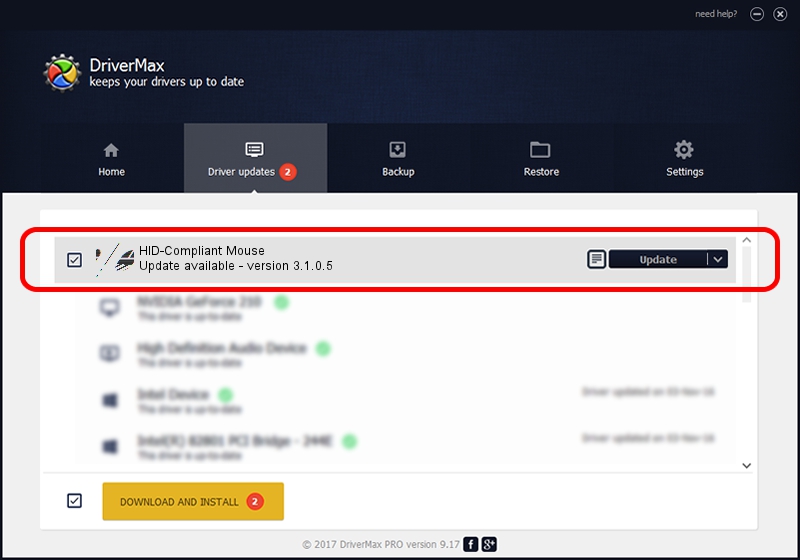Advertising seems to be blocked by your browser.
The ads help us provide this software and web site to you for free.
Please support our project by allowing our site to show ads.
Home /
Manufacturers /
Wacom Technology /
HID-Compliant Mouse /
HID/VID_056A&PID_010E&MI_00&Col01 /
3.1.0.5 Apr 11, 2014
Wacom Technology HID-Compliant Mouse how to download and install the driver
HID-Compliant Mouse is a Mouse hardware device. This Windows driver was developed by Wacom Technology. In order to make sure you are downloading the exact right driver the hardware id is HID/VID_056A&PID_010E&MI_00&Col01.
1. Install Wacom Technology HID-Compliant Mouse driver manually
- You can download from the link below the driver installer file for the Wacom Technology HID-Compliant Mouse driver. The archive contains version 3.1.0.5 dated 2014-04-11 of the driver.
- Run the driver installer file from a user account with the highest privileges (rights). If your User Access Control Service (UAC) is running please confirm the installation of the driver and run the setup with administrative rights.
- Go through the driver setup wizard, which will guide you; it should be quite easy to follow. The driver setup wizard will scan your PC and will install the right driver.
- When the operation finishes restart your computer in order to use the updated driver. As you can see it was quite smple to install a Windows driver!
Driver rating 3.2 stars out of 1534 votes.
2. The easy way: using DriverMax to install Wacom Technology HID-Compliant Mouse driver
The advantage of using DriverMax is that it will install the driver for you in the easiest possible way and it will keep each driver up to date. How can you install a driver using DriverMax? Let's see!
- Start DriverMax and press on the yellow button that says ~SCAN FOR DRIVER UPDATES NOW~. Wait for DriverMax to scan and analyze each driver on your PC.
- Take a look at the list of available driver updates. Scroll the list down until you find the Wacom Technology HID-Compliant Mouse driver. Click the Update button.
- That's it, you installed your first driver!

Jun 26 2016 5:15AM / Written by Andreea Kartman for DriverMax
follow @DeeaKartman