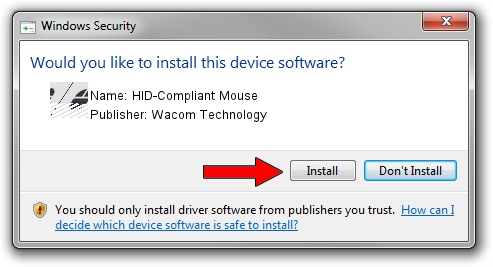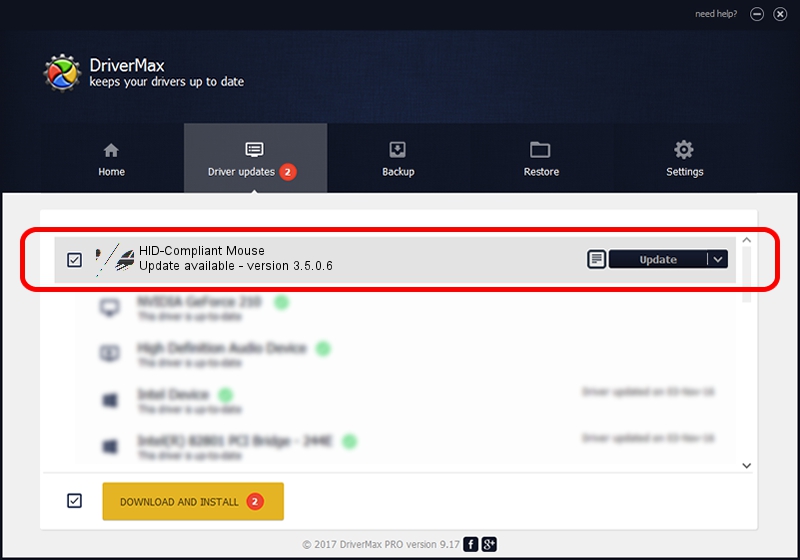Advertising seems to be blocked by your browser.
The ads help us provide this software and web site to you for free.
Please support our project by allowing our site to show ads.
Home /
Manufacturers /
Wacom Technology /
HID-Compliant Mouse /
HID/VID_056A&PID_00FB&Col01 /
3.5.0.6 Jun 27, 2016
Driver for Wacom Technology HID-Compliant Mouse - downloading and installing it
HID-Compliant Mouse is a Mouse hardware device. The developer of this driver was Wacom Technology. In order to make sure you are downloading the exact right driver the hardware id is HID/VID_056A&PID_00FB&Col01.
1. How to manually install Wacom Technology HID-Compliant Mouse driver
- Download the driver setup file for Wacom Technology HID-Compliant Mouse driver from the link below. This is the download link for the driver version 3.5.0.6 dated 2016-06-27.
- Run the driver installation file from a Windows account with the highest privileges (rights). If your User Access Control Service (UAC) is running then you will have to confirm the installation of the driver and run the setup with administrative rights.
- Go through the driver setup wizard, which should be pretty straightforward. The driver setup wizard will scan your PC for compatible devices and will install the driver.
- Restart your computer and enjoy the new driver, as you can see it was quite smple.
Driver rating 3.1 stars out of 65110 votes.
2. Installing the Wacom Technology HID-Compliant Mouse driver using DriverMax: the easy way
The advantage of using DriverMax is that it will setup the driver for you in just a few seconds and it will keep each driver up to date. How easy can you install a driver with DriverMax? Let's see!
- Start DriverMax and push on the yellow button that says ~SCAN FOR DRIVER UPDATES NOW~. Wait for DriverMax to analyze each driver on your PC.
- Take a look at the list of detected driver updates. Search the list until you locate the Wacom Technology HID-Compliant Mouse driver. Click the Update button.
- Enjoy using the updated driver! :)

May 13 2024 10:37AM / Written by Dan Armano for DriverMax
follow @danarm