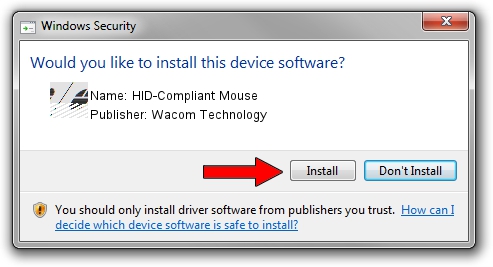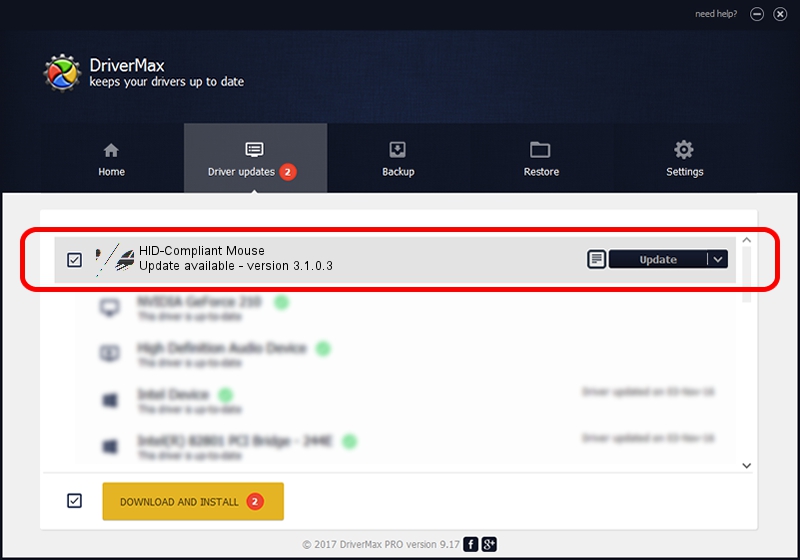Advertising seems to be blocked by your browser.
The ads help us provide this software and web site to you for free.
Please support our project by allowing our site to show ads.
Home /
Manufacturers /
Wacom Technology /
HID-Compliant Mouse /
HID/VID_056A&PID_00FB&Col01 /
3.1.0.3 Mar 17, 2014
Wacom Technology HID-Compliant Mouse driver download and installation
HID-Compliant Mouse is a Mouse device. This Windows driver was developed by Wacom Technology. HID/VID_056A&PID_00FB&Col01 is the matching hardware id of this device.
1. Manually install Wacom Technology HID-Compliant Mouse driver
- Download the driver setup file for Wacom Technology HID-Compliant Mouse driver from the location below. This download link is for the driver version 3.1.0.3 released on 2014-03-17.
- Start the driver installation file from a Windows account with the highest privileges (rights). If your User Access Control (UAC) is running then you will have to confirm the installation of the driver and run the setup with administrative rights.
- Go through the driver setup wizard, which should be quite easy to follow. The driver setup wizard will scan your PC for compatible devices and will install the driver.
- Shutdown and restart your PC and enjoy the updated driver, as you can see it was quite smple.
This driver was installed by many users and received an average rating of 3.8 stars out of 64307 votes.
2. How to install Wacom Technology HID-Compliant Mouse driver using DriverMax
The most important advantage of using DriverMax is that it will setup the driver for you in the easiest possible way and it will keep each driver up to date, not just this one. How easy can you install a driver using DriverMax? Let's follow a few steps!
- Start DriverMax and click on the yellow button named ~SCAN FOR DRIVER UPDATES NOW~. Wait for DriverMax to scan and analyze each driver on your PC.
- Take a look at the list of available driver updates. Scroll the list down until you locate the Wacom Technology HID-Compliant Mouse driver. Click the Update button.
- That's all, the driver is now installed!

Jul 24 2016 1:59AM / Written by Daniel Statescu for DriverMax
follow @DanielStatescu