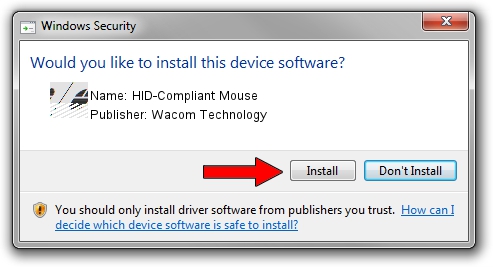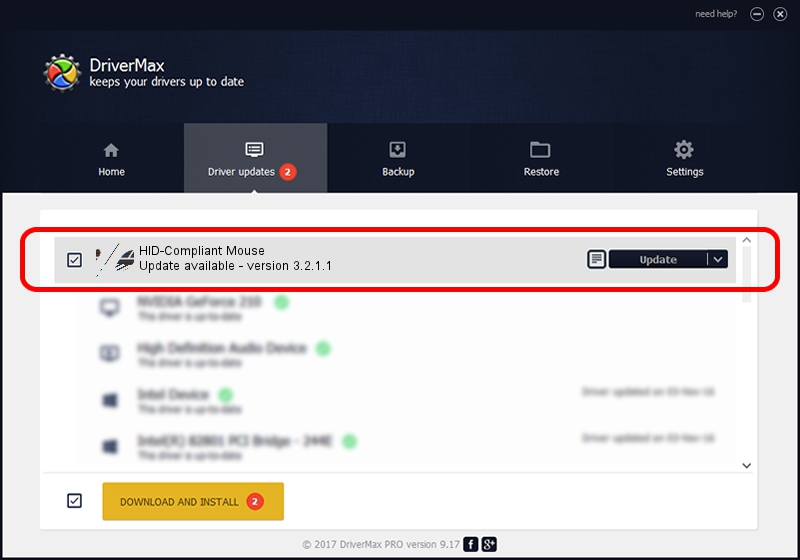Advertising seems to be blocked by your browser.
The ads help us provide this software and web site to you for free.
Please support our project by allowing our site to show ads.
Home /
Manufacturers /
Wacom Technology /
HID-Compliant Mouse /
HID/VID_056A&PID_00F8&Col01 /
3.2.1.1 Aug 06, 2014
Wacom Technology HID-Compliant Mouse - two ways of downloading and installing the driver
HID-Compliant Mouse is a Mouse hardware device. The developer of this driver was Wacom Technology. In order to make sure you are downloading the exact right driver the hardware id is HID/VID_056A&PID_00F8&Col01.
1. Wacom Technology HID-Compliant Mouse - install the driver manually
- You can download from the link below the driver setup file for the Wacom Technology HID-Compliant Mouse driver. The archive contains version 3.2.1.1 released on 2014-08-06 of the driver.
- Run the driver installer file from a user account with the highest privileges (rights). If your User Access Control Service (UAC) is enabled please accept of the driver and run the setup with administrative rights.
- Go through the driver setup wizard, which will guide you; it should be pretty easy to follow. The driver setup wizard will scan your computer and will install the right driver.
- When the operation finishes restart your computer in order to use the updated driver. It is as simple as that to install a Windows driver!
This driver received an average rating of 3.2 stars out of 77833 votes.
2. The easy way: using DriverMax to install Wacom Technology HID-Compliant Mouse driver
The advantage of using DriverMax is that it will install the driver for you in the easiest possible way and it will keep each driver up to date. How easy can you install a driver using DriverMax? Let's see!
- Start DriverMax and press on the yellow button that says ~SCAN FOR DRIVER UPDATES NOW~. Wait for DriverMax to analyze each driver on your computer.
- Take a look at the list of available driver updates. Search the list until you locate the Wacom Technology HID-Compliant Mouse driver. Click the Update button.
- Finished installing the driver!

Jun 25 2016 5:04AM / Written by Dan Armano for DriverMax
follow @danarm