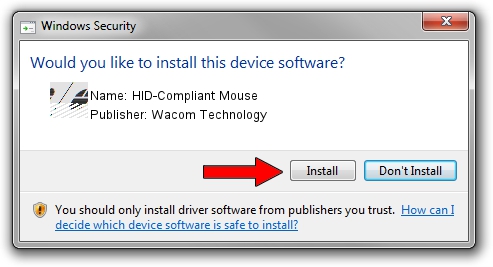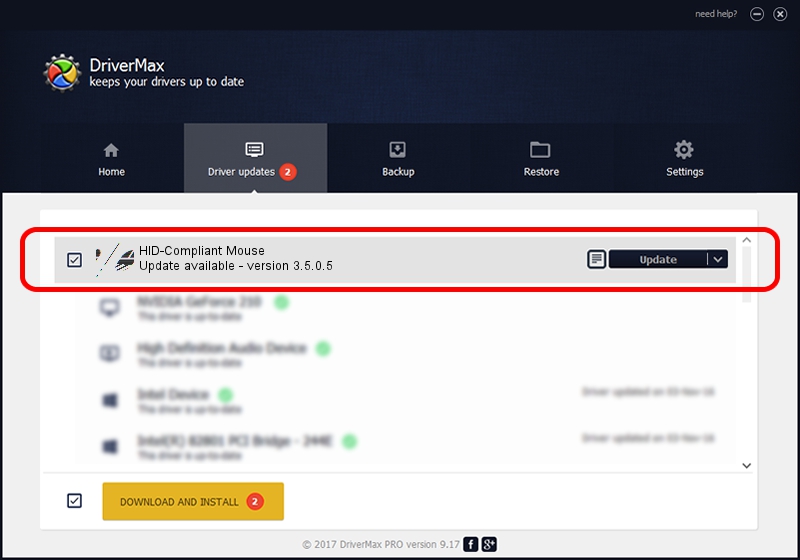Advertising seems to be blocked by your browser.
The ads help us provide this software and web site to you for free.
Please support our project by allowing our site to show ads.
Home /
Manufacturers /
Wacom Technology /
HID-Compliant Mouse /
HID/VID_056A&PID_00F0&Col01 /
3.5.0.5 Mar 09, 2016
Wacom Technology HID-Compliant Mouse how to download and install the driver
HID-Compliant Mouse is a Mouse device. The Windows version of this driver was developed by Wacom Technology. The hardware id of this driver is HID/VID_056A&PID_00F0&Col01; this string has to match your hardware.
1. Wacom Technology HID-Compliant Mouse - install the driver manually
- Download the driver setup file for Wacom Technology HID-Compliant Mouse driver from the link below. This download link is for the driver version 3.5.0.5 released on 2016-03-09.
- Start the driver installation file from a Windows account with administrative rights. If your User Access Control Service (UAC) is started then you will have to accept of the driver and run the setup with administrative rights.
- Go through the driver setup wizard, which should be quite easy to follow. The driver setup wizard will scan your PC for compatible devices and will install the driver.
- Restart your computer and enjoy the fresh driver, as you can see it was quite smple.
This driver received an average rating of 3.6 stars out of 78135 votes.
2. Installing the Wacom Technology HID-Compliant Mouse driver using DriverMax: the easy way
The advantage of using DriverMax is that it will setup the driver for you in the easiest possible way and it will keep each driver up to date, not just this one. How easy can you install a driver with DriverMax? Let's take a look!
- Open DriverMax and press on the yellow button that says ~SCAN FOR DRIVER UPDATES NOW~. Wait for DriverMax to scan and analyze each driver on your PC.
- Take a look at the list of detected driver updates. Scroll the list down until you find the Wacom Technology HID-Compliant Mouse driver. Click the Update button.
- That's all, the driver is now installed!

Jan 24 2024 2:43PM / Written by Andreea Kartman for DriverMax
follow @DeeaKartman