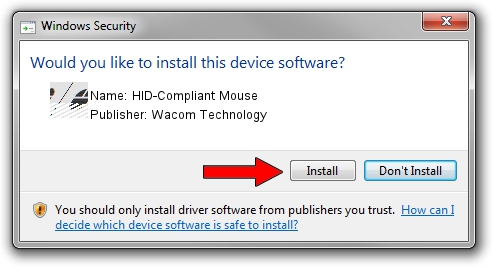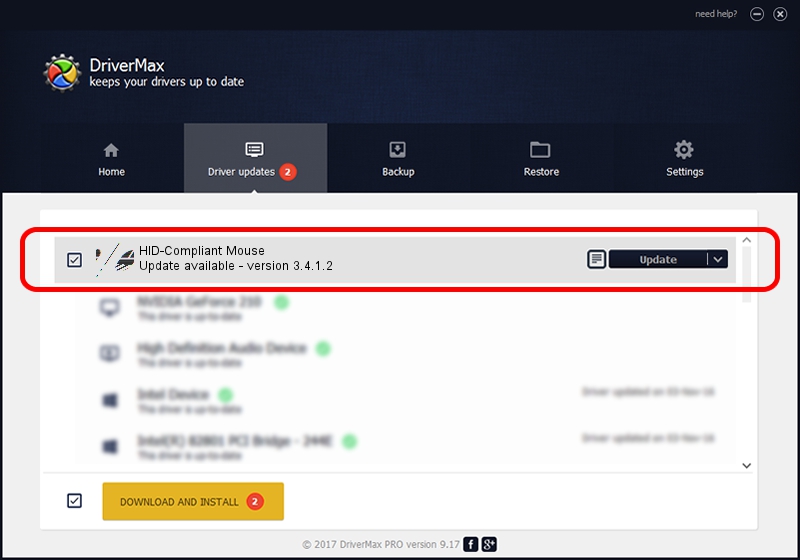Advertising seems to be blocked by your browser.
The ads help us provide this software and web site to you for free.
Please support our project by allowing our site to show ads.
Home /
Manufacturers /
Wacom Technology /
HID-Compliant Mouse /
HID/VID_056A&PID_00DF&Col01 /
3.4.1.2 May 15, 2015
Wacom Technology HID-Compliant Mouse - two ways of downloading and installing the driver
HID-Compliant Mouse is a Mouse device. The Windows version of this driver was developed by Wacom Technology. In order to make sure you are downloading the exact right driver the hardware id is HID/VID_056A&PID_00DF&Col01.
1. Manually install Wacom Technology HID-Compliant Mouse driver
- Download the driver setup file for Wacom Technology HID-Compliant Mouse driver from the location below. This download link is for the driver version 3.4.1.2 released on 2015-05-15.
- Run the driver installation file from a Windows account with administrative rights. If your UAC (User Access Control) is running then you will have to confirm the installation of the driver and run the setup with administrative rights.
- Go through the driver installation wizard, which should be quite easy to follow. The driver installation wizard will analyze your PC for compatible devices and will install the driver.
- Shutdown and restart your PC and enjoy the updated driver, as you can see it was quite smple.
This driver was installed by many users and received an average rating of 3.6 stars out of 26354 votes.
2. The easy way: using DriverMax to install Wacom Technology HID-Compliant Mouse driver
The most important advantage of using DriverMax is that it will install the driver for you in the easiest possible way and it will keep each driver up to date. How can you install a driver with DriverMax? Let's see!
- Start DriverMax and push on the yellow button named ~SCAN FOR DRIVER UPDATES NOW~. Wait for DriverMax to analyze each driver on your PC.
- Take a look at the list of detected driver updates. Scroll the list down until you locate the Wacom Technology HID-Compliant Mouse driver. Click the Update button.
- Finished installing the driver!

Jun 15 2024 10:46AM / Written by Andreea Kartman for DriverMax
follow @DeeaKartman