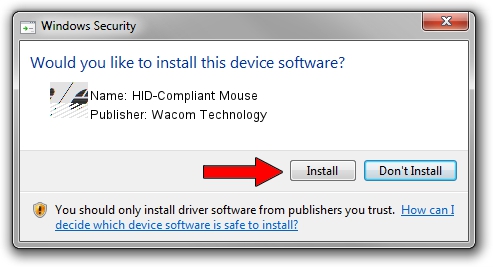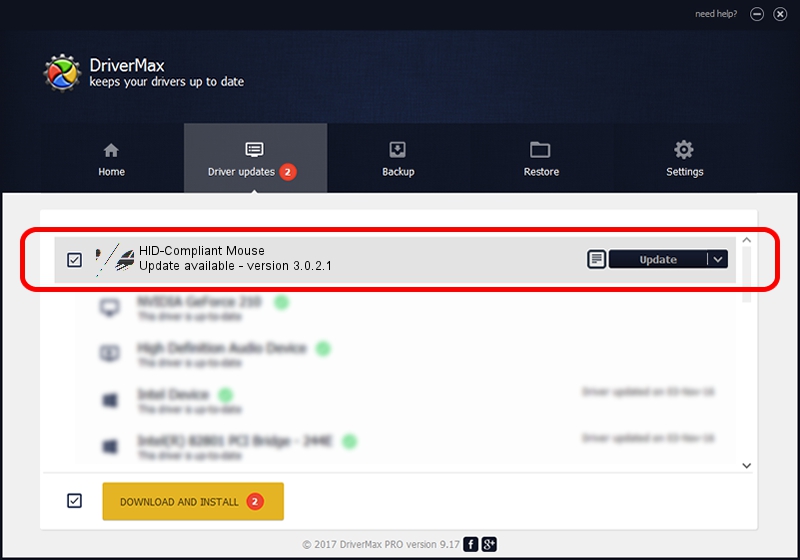Advertising seems to be blocked by your browser.
The ads help us provide this software and web site to you for free.
Please support our project by allowing our site to show ads.
Home /
Manufacturers /
Wacom Technology /
HID-Compliant Mouse /
HID/VID_056A&PID_00DE&Col01 /
3.0.2.1 Jan 29, 2014
Driver for Wacom Technology HID-Compliant Mouse - downloading and installing it
HID-Compliant Mouse is a Mouse hardware device. This Windows driver was developed by Wacom Technology. The hardware id of this driver is HID/VID_056A&PID_00DE&Col01; this string has to match your hardware.
1. Wacom Technology HID-Compliant Mouse driver - how to install it manually
- You can download from the link below the driver installer file for the Wacom Technology HID-Compliant Mouse driver. The archive contains version 3.0.2.1 dated 2014-01-29 of the driver.
- Run the driver installer file from a user account with administrative rights. If your User Access Control Service (UAC) is enabled please accept of the driver and run the setup with administrative rights.
- Follow the driver installation wizard, which will guide you; it should be pretty easy to follow. The driver installation wizard will scan your PC and will install the right driver.
- When the operation finishes shutdown and restart your computer in order to use the updated driver. It is as simple as that to install a Windows driver!
This driver received an average rating of 3.7 stars out of 51835 votes.
2. How to use DriverMax to install Wacom Technology HID-Compliant Mouse driver
The advantage of using DriverMax is that it will install the driver for you in the easiest possible way and it will keep each driver up to date, not just this one. How can you install a driver using DriverMax? Let's see!
- Start DriverMax and press on the yellow button that says ~SCAN FOR DRIVER UPDATES NOW~. Wait for DriverMax to analyze each driver on your computer.
- Take a look at the list of driver updates. Scroll the list down until you find the Wacom Technology HID-Compliant Mouse driver. Click on Update.
- That's all, the driver is now installed!