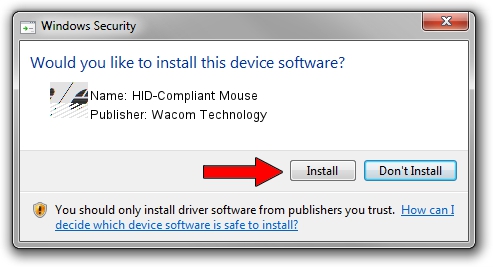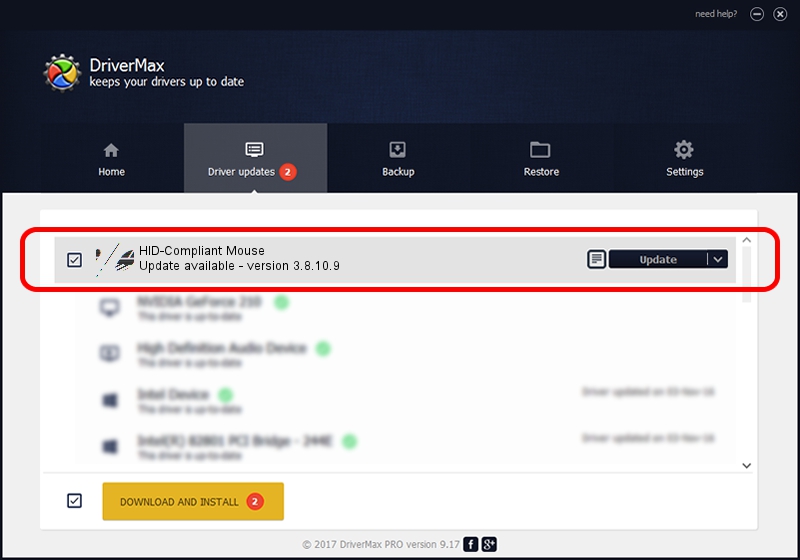Advertising seems to be blocked by your browser.
The ads help us provide this software and web site to you for free.
Please support our project by allowing our site to show ads.
Home /
Manufacturers /
Wacom Technology /
HID-Compliant Mouse /
HID/VID_056A&PID_00C6&Col01 /
3.8.10.9 May 23, 2018
Wacom Technology HID-Compliant Mouse - two ways of downloading and installing the driver
HID-Compliant Mouse is a Mouse hardware device. The Windows version of this driver was developed by Wacom Technology. The hardware id of this driver is HID/VID_056A&PID_00C6&Col01; this string has to match your hardware.
1. Wacom Technology HID-Compliant Mouse driver - how to install it manually
- Download the setup file for Wacom Technology HID-Compliant Mouse driver from the link below. This is the download link for the driver version 3.8.10.9 released on 2018-05-23.
- Run the driver installation file from a Windows account with administrative rights. If your User Access Control Service (UAC) is started then you will have to accept of the driver and run the setup with administrative rights.
- Go through the driver setup wizard, which should be pretty straightforward. The driver setup wizard will scan your PC for compatible devices and will install the driver.
- Restart your computer and enjoy the updated driver, it is as simple as that.
This driver received an average rating of 3.8 stars out of 88896 votes.
2. How to install Wacom Technology HID-Compliant Mouse driver using DriverMax
The most important advantage of using DriverMax is that it will install the driver for you in just a few seconds and it will keep each driver up to date, not just this one. How can you install a driver using DriverMax? Let's take a look!
- Open DriverMax and press on the yellow button that says ~SCAN FOR DRIVER UPDATES NOW~. Wait for DriverMax to analyze each driver on your computer.
- Take a look at the list of driver updates. Scroll the list down until you find the Wacom Technology HID-Compliant Mouse driver. Click the Update button.
- Finished installing the driver!

Jun 18 2024 8:24PM / Written by Dan Armano for DriverMax
follow @danarm