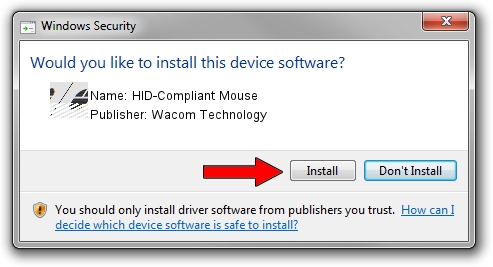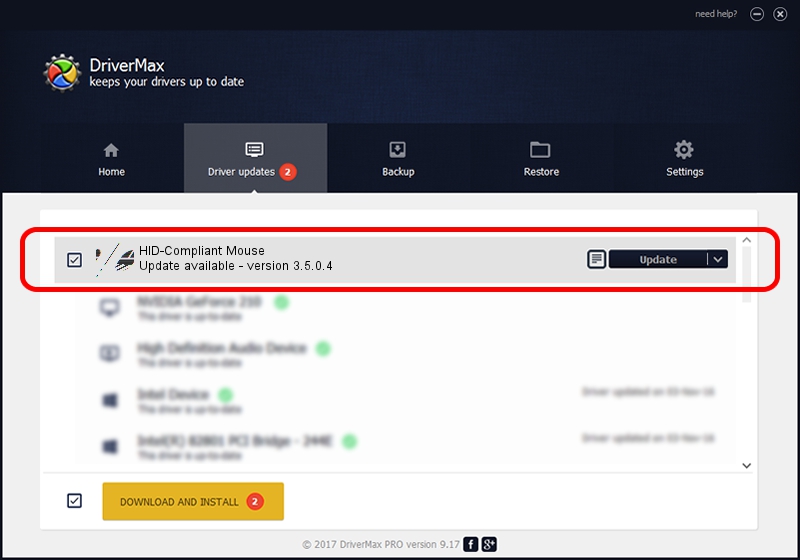Advertising seems to be blocked by your browser.
The ads help us provide this software and web site to you for free.
Please support our project by allowing our site to show ads.
Home /
Manufacturers /
Wacom Technology /
HID-Compliant Mouse /
HID/VID_056A&PID_00B8&Col01 /
3.5.0.4 Nov 30, 2015
Wacom Technology HID-Compliant Mouse driver download and installation
HID-Compliant Mouse is a Mouse hardware device. The Windows version of this driver was developed by Wacom Technology. The hardware id of this driver is HID/VID_056A&PID_00B8&Col01; this string has to match your hardware.
1. Manually install Wacom Technology HID-Compliant Mouse driver
- You can download from the link below the driver setup file for the Wacom Technology HID-Compliant Mouse driver. The archive contains version 3.5.0.4 dated 2015-11-30 of the driver.
- Run the driver installer file from a user account with the highest privileges (rights). If your User Access Control (UAC) is running please confirm the installation of the driver and run the setup with administrative rights.
- Follow the driver installation wizard, which will guide you; it should be quite easy to follow. The driver installation wizard will scan your computer and will install the right driver.
- When the operation finishes restart your PC in order to use the updated driver. It is as simple as that to install a Windows driver!
This driver received an average rating of 3.9 stars out of 44004 votes.
2. How to install Wacom Technology HID-Compliant Mouse driver using DriverMax
The advantage of using DriverMax is that it will setup the driver for you in just a few seconds and it will keep each driver up to date. How can you install a driver with DriverMax? Let's take a look!
- Start DriverMax and click on the yellow button that says ~SCAN FOR DRIVER UPDATES NOW~. Wait for DriverMax to analyze each driver on your PC.
- Take a look at the list of driver updates. Search the list until you locate the Wacom Technology HID-Compliant Mouse driver. Click the Update button.
- That's all, the driver is now installed!

Jan 17 2024 9:11PM / Written by Dan Armano for DriverMax
follow @danarm