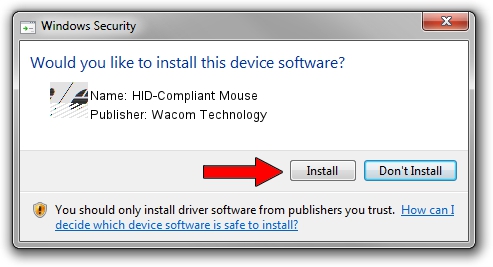Advertising seems to be blocked by your browser.
The ads help us provide this software and web site to you for free.
Please support our project by allowing our site to show ads.
Home /
Manufacturers /
Wacom Technology /
HID-Compliant Mouse /
HID/VID_056A&PID_00B8&Col01 /
3.5.0.1 Apr 28, 2015
Driver for Wacom Technology HID-Compliant Mouse - downloading and installing it
HID-Compliant Mouse is a Mouse hardware device. This driver was developed by Wacom Technology. The hardware id of this driver is HID/VID_056A&PID_00B8&Col01; this string has to match your hardware.
1. Manually install Wacom Technology HID-Compliant Mouse driver
- Download the setup file for Wacom Technology HID-Compliant Mouse driver from the link below. This download link is for the driver version 3.5.0.1 dated 2015-04-28.
- Run the driver installation file from a Windows account with the highest privileges (rights). If your UAC (User Access Control) is running then you will have to confirm the installation of the driver and run the setup with administrative rights.
- Follow the driver installation wizard, which should be pretty easy to follow. The driver installation wizard will analyze your PC for compatible devices and will install the driver.
- Shutdown and restart your PC and enjoy the new driver, it is as simple as that.
This driver was installed by many users and received an average rating of 3.6 stars out of 9619 votes.
2. The easy way: using DriverMax to install Wacom Technology HID-Compliant Mouse driver
The advantage of using DriverMax is that it will setup the driver for you in the easiest possible way and it will keep each driver up to date, not just this one. How easy can you install a driver with DriverMax? Let's see!
- Start DriverMax and click on the yellow button that says ~SCAN FOR DRIVER UPDATES NOW~. Wait for DriverMax to analyze each driver on your PC.
- Take a look at the list of available driver updates. Scroll the list down until you locate the Wacom Technology HID-Compliant Mouse driver. Click the Update button.
- That's it, you installed your first driver!

Nov 12 2023 5:48AM / Written by Andreea Kartman for DriverMax
follow @DeeaKartman