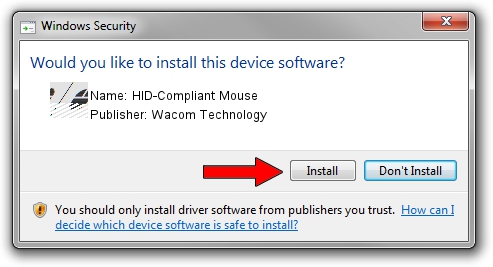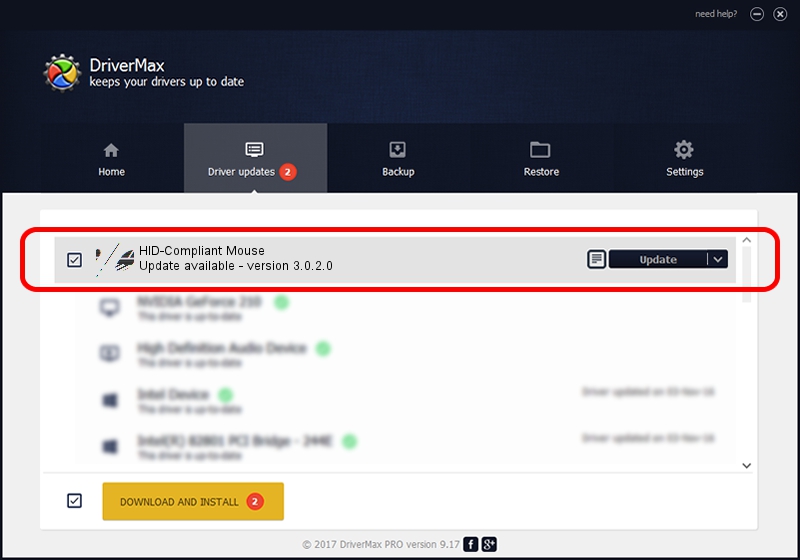Advertising seems to be blocked by your browser.
The ads help us provide this software and web site to you for free.
Please support our project by allowing our site to show ads.
Home /
Manufacturers /
Wacom Technology /
HID-Compliant Mouse /
HID/VID_056A&PID_00B8&Col01 /
3.0.2.0 Jan 09, 2014
Driver for Wacom Technology HID-Compliant Mouse - downloading and installing it
HID-Compliant Mouse is a Mouse device. The Windows version of this driver was developed by Wacom Technology. The hardware id of this driver is HID/VID_056A&PID_00B8&Col01; this string has to match your hardware.
1. Wacom Technology HID-Compliant Mouse - install the driver manually
- You can download from the link below the driver setup file for the Wacom Technology HID-Compliant Mouse driver. The archive contains version 3.0.2.0 released on 2014-01-09 of the driver.
- Run the driver installer file from a user account with the highest privileges (rights). If your User Access Control Service (UAC) is running please accept of the driver and run the setup with administrative rights.
- Follow the driver installation wizard, which will guide you; it should be pretty easy to follow. The driver installation wizard will analyze your computer and will install the right driver.
- When the operation finishes shutdown and restart your computer in order to use the updated driver. As you can see it was quite smple to install a Windows driver!
This driver was rated with an average of 3.3 stars by 91827 users.
2. How to use DriverMax to install Wacom Technology HID-Compliant Mouse driver
The advantage of using DriverMax is that it will install the driver for you in just a few seconds and it will keep each driver up to date. How can you install a driver with DriverMax? Let's take a look!
- Start DriverMax and press on the yellow button named ~SCAN FOR DRIVER UPDATES NOW~. Wait for DriverMax to analyze each driver on your PC.
- Take a look at the list of driver updates. Scroll the list down until you find the Wacom Technology HID-Compliant Mouse driver. Click the Update button.
- That's all, the driver is now installed!

Aug 15 2016 4:59PM / Written by Andreea Kartman for DriverMax
follow @DeeaKartman