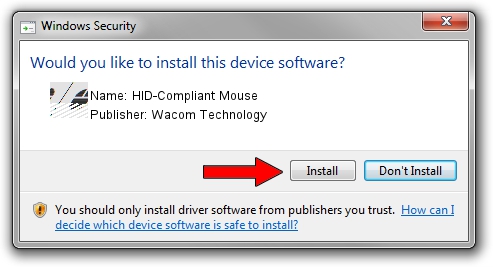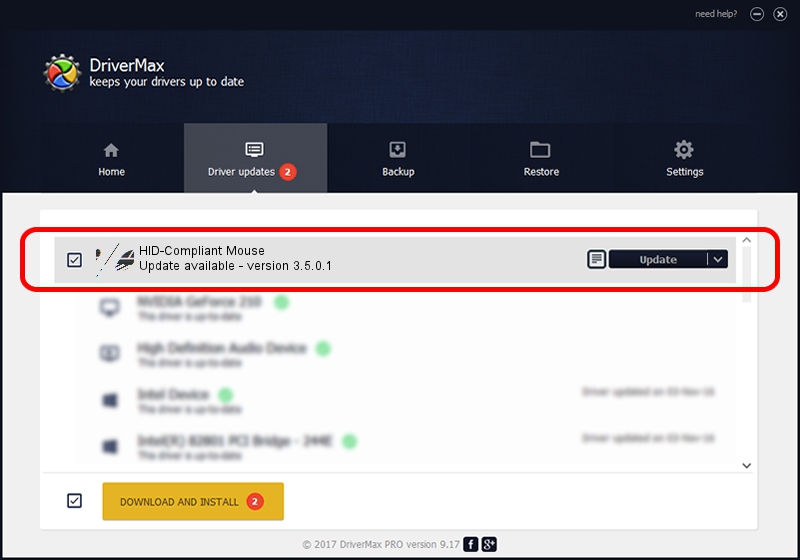Advertising seems to be blocked by your browser.
The ads help us provide this software and web site to you for free.
Please support our project by allowing our site to show ads.
Home /
Manufacturers /
Wacom Technology /
HID-Compliant Mouse /
HID/VID_056A&PID_00B3&Col01 /
3.5.0.1 Apr 28, 2015
Wacom Technology HID-Compliant Mouse - two ways of downloading and installing the driver
HID-Compliant Mouse is a Mouse hardware device. This driver was developed by Wacom Technology. In order to make sure you are downloading the exact right driver the hardware id is HID/VID_056A&PID_00B3&Col01.
1. Manually install Wacom Technology HID-Compliant Mouse driver
- Download the setup file for Wacom Technology HID-Compliant Mouse driver from the location below. This download link is for the driver version 3.5.0.1 released on 2015-04-28.
- Run the driver setup file from a Windows account with the highest privileges (rights). If your User Access Control Service (UAC) is started then you will have to confirm the installation of the driver and run the setup with administrative rights.
- Go through the driver setup wizard, which should be pretty straightforward. The driver setup wizard will analyze your PC for compatible devices and will install the driver.
- Restart your PC and enjoy the updated driver, as you can see it was quite smple.
This driver was installed by many users and received an average rating of 3.2 stars out of 9580 votes.
2. How to install Wacom Technology HID-Compliant Mouse driver using DriverMax
The most important advantage of using DriverMax is that it will install the driver for you in the easiest possible way and it will keep each driver up to date. How can you install a driver using DriverMax? Let's take a look!
- Open DriverMax and press on the yellow button that says ~SCAN FOR DRIVER UPDATES NOW~. Wait for DriverMax to scan and analyze each driver on your PC.
- Take a look at the list of available driver updates. Search the list until you locate the Wacom Technology HID-Compliant Mouse driver. Click the Update button.
- That's all, the driver is now installed!

Nov 12 2023 5:48AM / Written by Andreea Kartman for DriverMax
follow @DeeaKartman