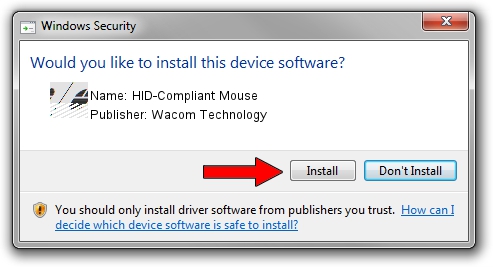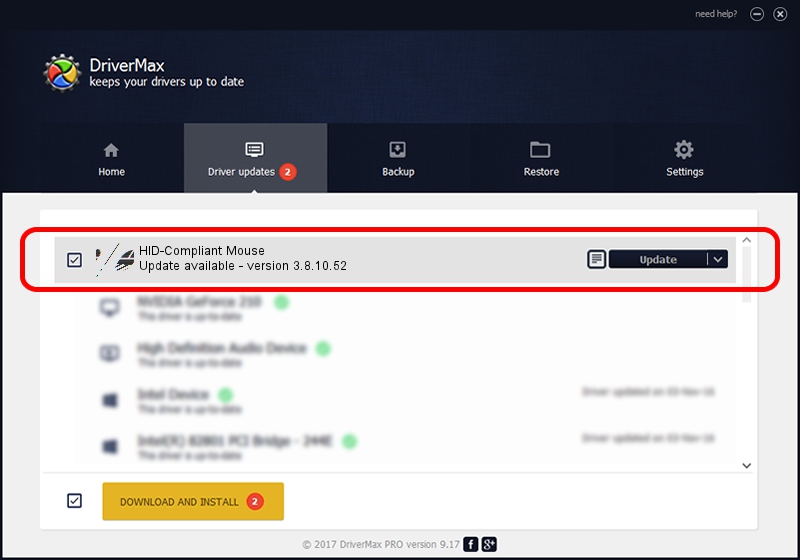Advertising seems to be blocked by your browser.
The ads help us provide this software and web site to you for free.
Please support our project by allowing our site to show ads.
Home /
Manufacturers /
Wacom Technology /
HID-Compliant Mouse /
HID/VID_056A&PID_0057&Col01 /
3.8.10.52 Oct 05, 2022
Download and install Wacom Technology HID-Compliant Mouse driver
HID-Compliant Mouse is a Mouse hardware device. The Windows version of this driver was developed by Wacom Technology. The hardware id of this driver is HID/VID_056A&PID_0057&Col01; this string has to match your hardware.
1. Install Wacom Technology HID-Compliant Mouse driver manually
- Download the driver setup file for Wacom Technology HID-Compliant Mouse driver from the location below. This is the download link for the driver version 3.8.10.52 dated 2022-10-05.
- Start the driver installation file from a Windows account with the highest privileges (rights). If your UAC (User Access Control) is enabled then you will have to accept of the driver and run the setup with administrative rights.
- Go through the driver setup wizard, which should be quite easy to follow. The driver setup wizard will scan your PC for compatible devices and will install the driver.
- Restart your PC and enjoy the updated driver, it is as simple as that.
This driver received an average rating of 4 stars out of 24589 votes.
2. How to install Wacom Technology HID-Compliant Mouse driver using DriverMax
The most important advantage of using DriverMax is that it will setup the driver for you in the easiest possible way and it will keep each driver up to date. How can you install a driver using DriverMax? Let's see!
- Start DriverMax and press on the yellow button that says ~SCAN FOR DRIVER UPDATES NOW~. Wait for DriverMax to analyze each driver on your PC.
- Take a look at the list of available driver updates. Scroll the list down until you locate the Wacom Technology HID-Compliant Mouse driver. Click on Update.
- Finished installing the driver!

Aug 20 2024 11:32AM / Written by Dan Armano for DriverMax
follow @danarm