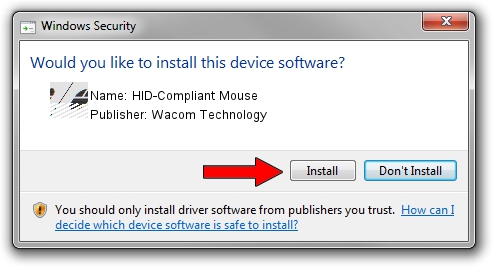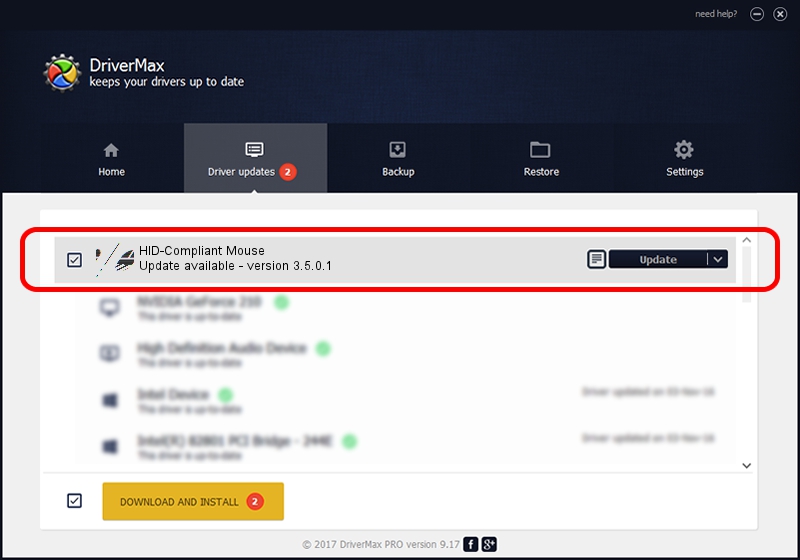Advertising seems to be blocked by your browser.
The ads help us provide this software and web site to you for free.
Please support our project by allowing our site to show ads.
Home /
Manufacturers /
Wacom Technology /
HID-Compliant Mouse /
HID/VID_045E&PID_07EF&MI_01&Col01 /
3.5.0.1 Apr 28, 2015
Wacom Technology HID-Compliant Mouse - two ways of downloading and installing the driver
HID-Compliant Mouse is a Mouse device. This driver was developed by Wacom Technology. The hardware id of this driver is HID/VID_045E&PID_07EF&MI_01&Col01; this string has to match your hardware.
1. Wacom Technology HID-Compliant Mouse - install the driver manually
- Download the driver setup file for Wacom Technology HID-Compliant Mouse driver from the location below. This download link is for the driver version 3.5.0.1 dated 2015-04-28.
- Start the driver installation file from a Windows account with the highest privileges (rights). If your UAC (User Access Control) is enabled then you will have to confirm the installation of the driver and run the setup with administrative rights.
- Follow the driver setup wizard, which should be quite easy to follow. The driver setup wizard will analyze your PC for compatible devices and will install the driver.
- Restart your computer and enjoy the new driver, as you can see it was quite smple.
This driver was installed by many users and received an average rating of 3.4 stars out of 9885 votes.
2. How to use DriverMax to install Wacom Technology HID-Compliant Mouse driver
The most important advantage of using DriverMax is that it will setup the driver for you in the easiest possible way and it will keep each driver up to date, not just this one. How can you install a driver using DriverMax? Let's follow a few steps!
- Start DriverMax and push on the yellow button named ~SCAN FOR DRIVER UPDATES NOW~. Wait for DriverMax to analyze each driver on your PC.
- Take a look at the list of detected driver updates. Scroll the list down until you locate the Wacom Technology HID-Compliant Mouse driver. Click the Update button.
- That's it, you installed your first driver!

Nov 12 2023 5:42AM / Written by Andreea Kartman for DriverMax
follow @DeeaKartman