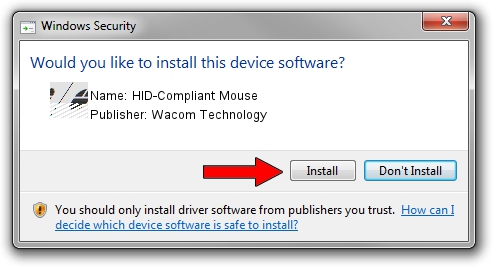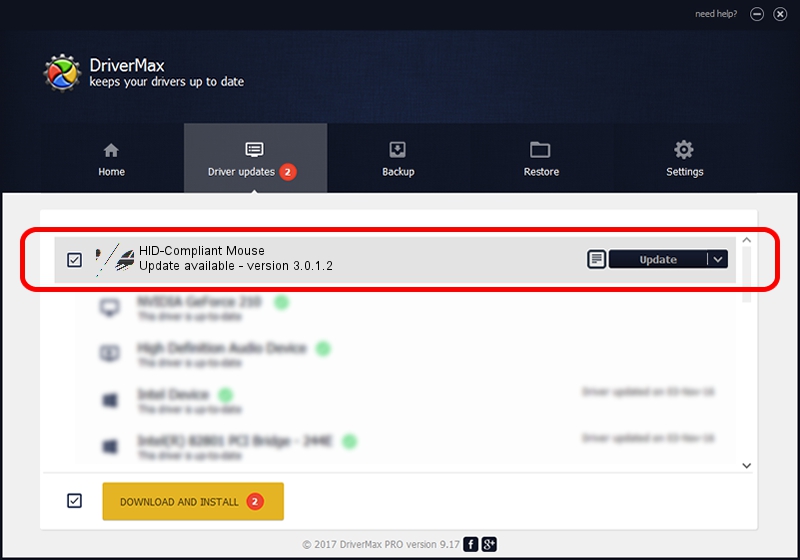Advertising seems to be blocked by your browser.
The ads help us provide this software and web site to you for free.
Please support our project by allowing our site to show ads.
Home /
Manufacturers /
Wacom Technology /
HID-Compliant Mouse /
HID/VID_045E&PID_07E6&MI_01&Col01 /
3.0.1.2 Sep 18, 2013
Wacom Technology HID-Compliant Mouse - two ways of downloading and installing the driver
HID-Compliant Mouse is a Mouse hardware device. The Windows version of this driver was developed by Wacom Technology. HID/VID_045E&PID_07E6&MI_01&Col01 is the matching hardware id of this device.
1. Wacom Technology HID-Compliant Mouse - install the driver manually
- You can download from the link below the driver installer file for the Wacom Technology HID-Compliant Mouse driver. The archive contains version 3.0.1.2 dated 2013-09-18 of the driver.
- Run the driver installer file from a user account with the highest privileges (rights). If your User Access Control (UAC) is started please confirm the installation of the driver and run the setup with administrative rights.
- Follow the driver installation wizard, which will guide you; it should be pretty easy to follow. The driver installation wizard will scan your computer and will install the right driver.
- When the operation finishes restart your PC in order to use the updated driver. As you can see it was quite smple to install a Windows driver!
This driver was rated with an average of 3.6 stars by 41378 users.
2. How to install Wacom Technology HID-Compliant Mouse driver using DriverMax
The advantage of using DriverMax is that it will setup the driver for you in just a few seconds and it will keep each driver up to date. How can you install a driver using DriverMax? Let's see!
- Open DriverMax and push on the yellow button named ~SCAN FOR DRIVER UPDATES NOW~. Wait for DriverMax to analyze each driver on your PC.
- Take a look at the list of detected driver updates. Scroll the list down until you find the Wacom Technology HID-Compliant Mouse driver. Click the Update button.
- Enjoy using the updated driver! :)

Jul 14 2016 3:42AM / Written by Andreea Kartman for DriverMax
follow @DeeaKartman