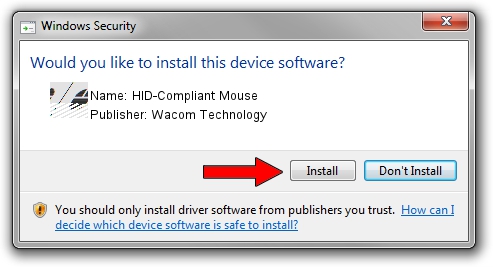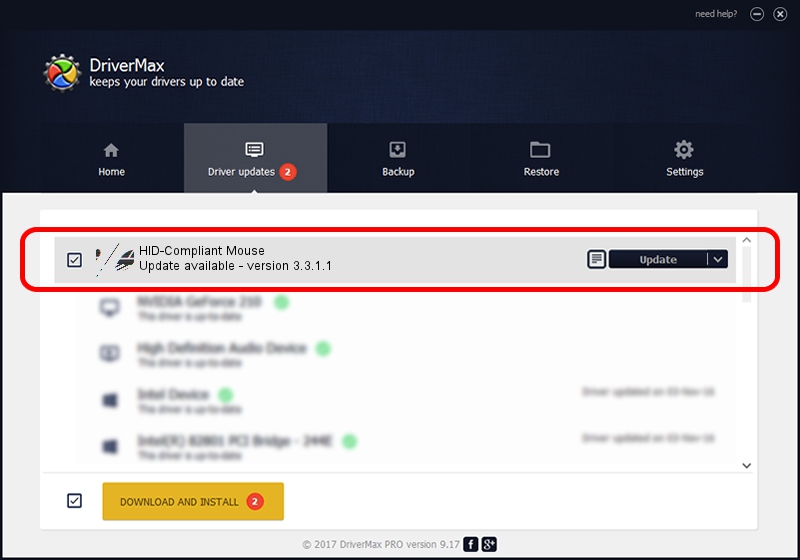Advertising seems to be blocked by your browser.
The ads help us provide this software and web site to you for free.
Please support our project by allowing our site to show ads.
Home /
Manufacturers /
Wacom Technology /
HID-Compliant Mouse /
HID/VID_045E&PID_07E0&MI_01&Col01 /
3.3.1.1 Nov 04, 2014
Wacom Technology HID-Compliant Mouse - two ways of downloading and installing the driver
HID-Compliant Mouse is a Mouse device. The developer of this driver was Wacom Technology. HID/VID_045E&PID_07E0&MI_01&Col01 is the matching hardware id of this device.
1. Install Wacom Technology HID-Compliant Mouse driver manually
- Download the driver setup file for Wacom Technology HID-Compliant Mouse driver from the location below. This is the download link for the driver version 3.3.1.1 released on 2014-11-04.
- Run the driver installation file from a Windows account with administrative rights. If your User Access Control Service (UAC) is running then you will have to confirm the installation of the driver and run the setup with administrative rights.
- Go through the driver installation wizard, which should be pretty easy to follow. The driver installation wizard will analyze your PC for compatible devices and will install the driver.
- Restart your PC and enjoy the new driver, as you can see it was quite smple.
This driver was installed by many users and received an average rating of 3.8 stars out of 90395 votes.
2. How to use DriverMax to install Wacom Technology HID-Compliant Mouse driver
The advantage of using DriverMax is that it will install the driver for you in the easiest possible way and it will keep each driver up to date, not just this one. How can you install a driver using DriverMax? Let's take a look!
- Open DriverMax and press on the yellow button named ~SCAN FOR DRIVER UPDATES NOW~. Wait for DriverMax to analyze each driver on your PC.
- Take a look at the list of available driver updates. Search the list until you find the Wacom Technology HID-Compliant Mouse driver. Click the Update button.
- Finished installing the driver!

Jun 20 2016 12:48PM / Written by Andreea Kartman for DriverMax
follow @DeeaKartman