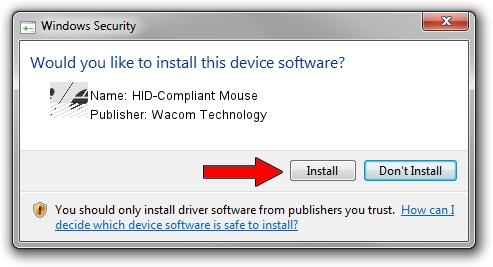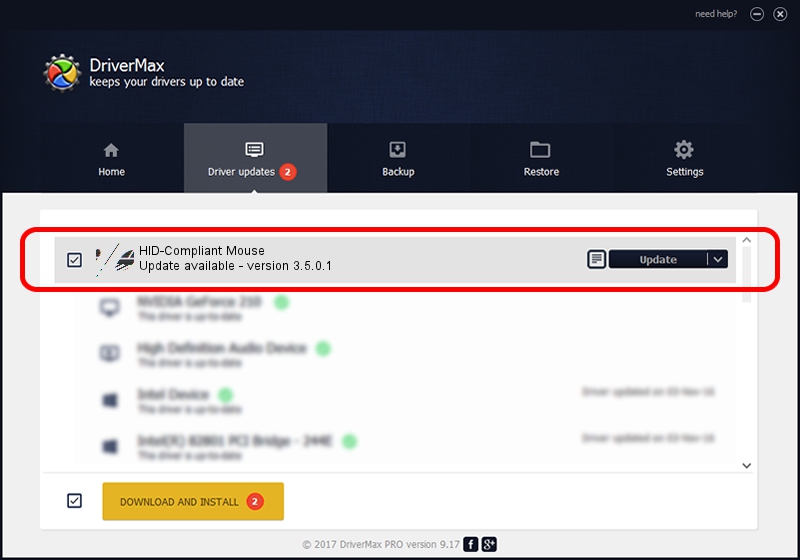Advertising seems to be blocked by your browser.
The ads help us provide this software and web site to you for free.
Please support our project by allowing our site to show ads.
Home /
Manufacturers /
Wacom Technology /
HID-Compliant Mouse /
HID/VID_045E&PID_07D6&MI_01&Col01 /
3.5.0.1 Apr 28, 2015
Wacom Technology HID-Compliant Mouse - two ways of downloading and installing the driver
HID-Compliant Mouse is a Mouse device. This Windows driver was developed by Wacom Technology. HID/VID_045E&PID_07D6&MI_01&Col01 is the matching hardware id of this device.
1. How to manually install Wacom Technology HID-Compliant Mouse driver
- You can download from the link below the driver installer file for the Wacom Technology HID-Compliant Mouse driver. The archive contains version 3.5.0.1 released on 2015-04-28 of the driver.
- Run the driver installer file from a user account with the highest privileges (rights). If your UAC (User Access Control) is enabled please accept of the driver and run the setup with administrative rights.
- Go through the driver installation wizard, which will guide you; it should be pretty easy to follow. The driver installation wizard will analyze your PC and will install the right driver.
- When the operation finishes shutdown and restart your computer in order to use the updated driver. As you can see it was quite smple to install a Windows driver!
This driver was installed by many users and received an average rating of 3.2 stars out of 11535 votes.
2. Installing the Wacom Technology HID-Compliant Mouse driver using DriverMax: the easy way
The advantage of using DriverMax is that it will setup the driver for you in just a few seconds and it will keep each driver up to date, not just this one. How easy can you install a driver with DriverMax? Let's see!
- Open DriverMax and press on the yellow button that says ~SCAN FOR DRIVER UPDATES NOW~. Wait for DriverMax to scan and analyze each driver on your PC.
- Take a look at the list of available driver updates. Search the list until you find the Wacom Technology HID-Compliant Mouse driver. Click the Update button.
- Finished installing the driver!

Nov 12 2023 5:37AM / Written by Dan Armano for DriverMax
follow @danarm