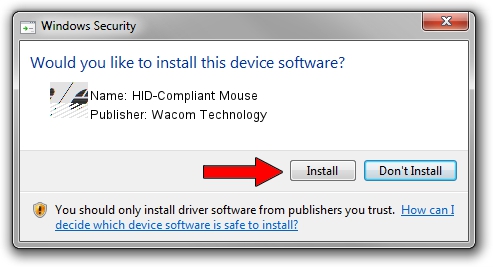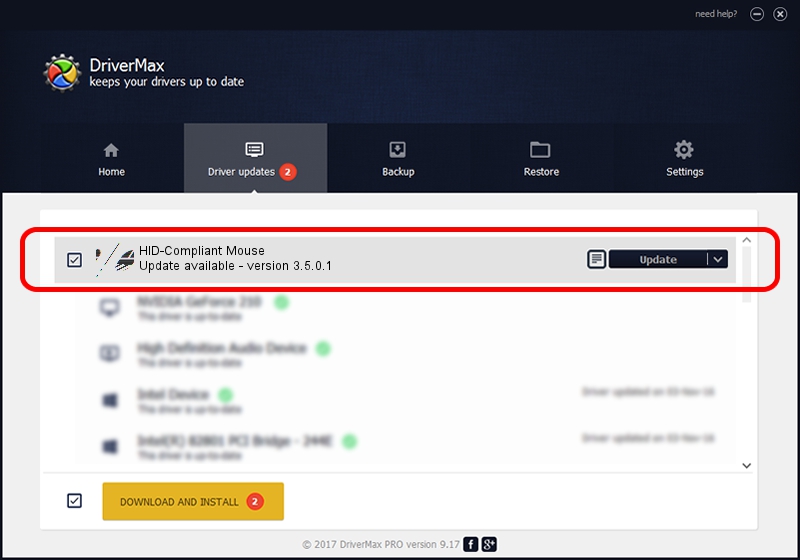Advertising seems to be blocked by your browser.
The ads help us provide this software and web site to you for free.
Please support our project by allowing our site to show ads.
Home /
Manufacturers /
Wacom Technology /
HID-Compliant Mouse /
HID/VID_045E&PID_07AC&MI_01&Col01 /
3.5.0.1 Apr 28, 2015
Download and install Wacom Technology HID-Compliant Mouse driver
HID-Compliant Mouse is a Mouse hardware device. The developer of this driver was Wacom Technology. In order to make sure you are downloading the exact right driver the hardware id is HID/VID_045E&PID_07AC&MI_01&Col01.
1. Install Wacom Technology HID-Compliant Mouse driver manually
- You can download from the link below the driver setup file for the Wacom Technology HID-Compliant Mouse driver. The archive contains version 3.5.0.1 dated 2015-04-28 of the driver.
- Start the driver installer file from a user account with administrative rights. If your User Access Control (UAC) is started please accept of the driver and run the setup with administrative rights.
- Go through the driver setup wizard, which will guide you; it should be pretty easy to follow. The driver setup wizard will analyze your computer and will install the right driver.
- When the operation finishes shutdown and restart your computer in order to use the updated driver. As you can see it was quite smple to install a Windows driver!
This driver received an average rating of 3.9 stars out of 11583 votes.
2. How to use DriverMax to install Wacom Technology HID-Compliant Mouse driver
The most important advantage of using DriverMax is that it will install the driver for you in the easiest possible way and it will keep each driver up to date. How easy can you install a driver using DriverMax? Let's see!
- Open DriverMax and click on the yellow button named ~SCAN FOR DRIVER UPDATES NOW~. Wait for DriverMax to analyze each driver on your PC.
- Take a look at the list of detected driver updates. Scroll the list down until you locate the Wacom Technology HID-Compliant Mouse driver. Click on Update.
- Finished installing the driver!

Nov 12 2023 5:35AM / Written by Andreea Kartman for DriverMax
follow @DeeaKartman