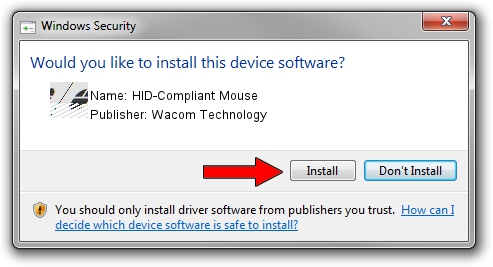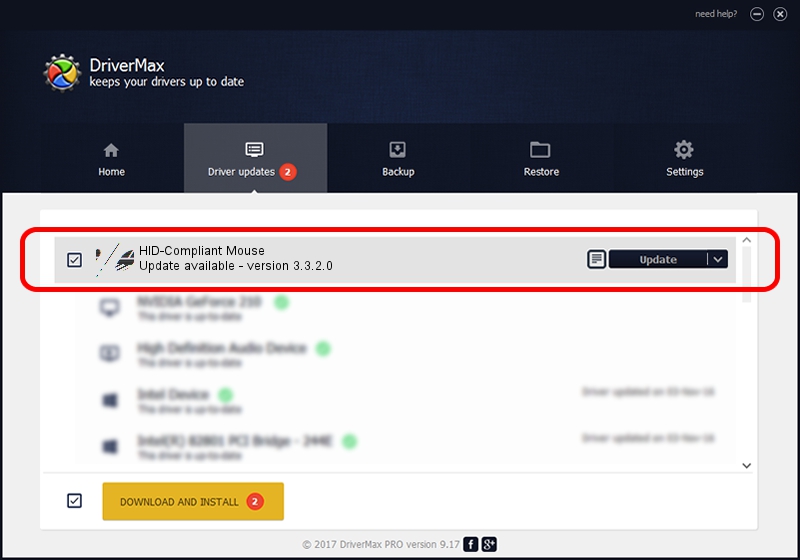Advertising seems to be blocked by your browser.
The ads help us provide this software and web site to you for free.
Please support our project by allowing our site to show ads.
Home /
Manufacturers /
Wacom Technology /
HID-Compliant Mouse /
HID/VID_045E&PID_07A1&MI_01&Col01 /
3.3.2.0 Jan 08, 2015
Wacom Technology HID-Compliant Mouse how to download and install the driver
HID-Compliant Mouse is a Mouse hardware device. The developer of this driver was Wacom Technology. HID/VID_045E&PID_07A1&MI_01&Col01 is the matching hardware id of this device.
1. Install Wacom Technology HID-Compliant Mouse driver manually
- You can download from the link below the driver setup file for the Wacom Technology HID-Compliant Mouse driver. The archive contains version 3.3.2.0 dated 2015-01-08 of the driver.
- Start the driver installer file from a user account with the highest privileges (rights). If your UAC (User Access Control) is started please confirm the installation of the driver and run the setup with administrative rights.
- Go through the driver installation wizard, which will guide you; it should be pretty easy to follow. The driver installation wizard will analyze your PC and will install the right driver.
- When the operation finishes shutdown and restart your PC in order to use the updated driver. It is as simple as that to install a Windows driver!
This driver was installed by many users and received an average rating of 3.7 stars out of 57865 votes.
2. How to use DriverMax to install Wacom Technology HID-Compliant Mouse driver
The most important advantage of using DriverMax is that it will setup the driver for you in just a few seconds and it will keep each driver up to date, not just this one. How can you install a driver with DriverMax? Let's take a look!
- Open DriverMax and press on the yellow button named ~SCAN FOR DRIVER UPDATES NOW~. Wait for DriverMax to analyze each driver on your PC.
- Take a look at the list of driver updates. Search the list until you find the Wacom Technology HID-Compliant Mouse driver. Click on Update.
- That's all, the driver is now installed!

Jun 20 2016 12:48PM / Written by Daniel Statescu for DriverMax
follow @DanielStatescu