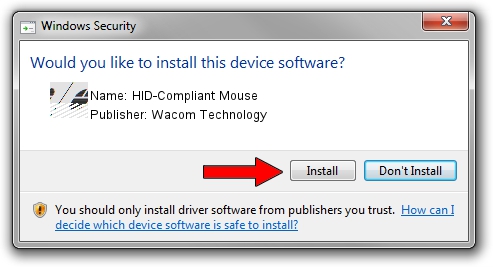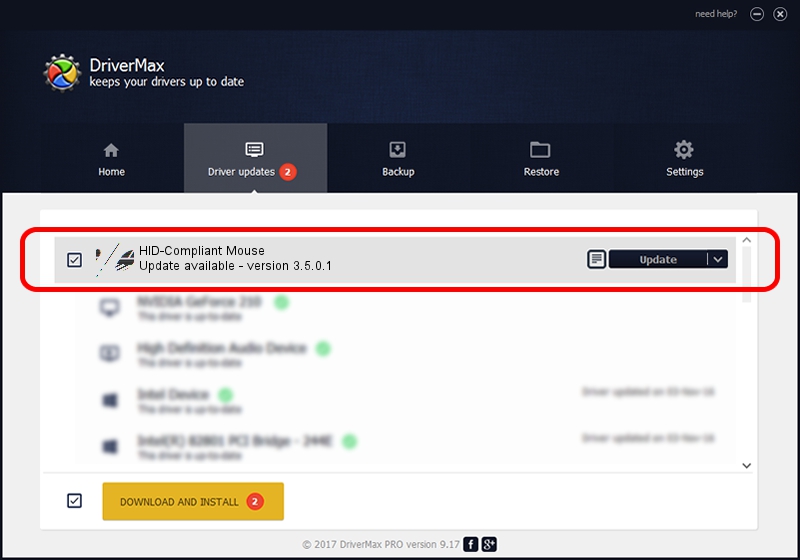Advertising seems to be blocked by your browser.
The ads help us provide this software and web site to you for free.
Please support our project by allowing our site to show ads.
Home /
Manufacturers /
Wacom Technology /
HID-Compliant Mouse /
HID/VID_045E&PID_0799&MI_01&Col01 /
3.5.0.1 Apr 28, 2015
Wacom Technology HID-Compliant Mouse how to download and install the driver
HID-Compliant Mouse is a Mouse hardware device. This Windows driver was developed by Wacom Technology. The hardware id of this driver is HID/VID_045E&PID_0799&MI_01&Col01; this string has to match your hardware.
1. Install Wacom Technology HID-Compliant Mouse driver manually
- Download the driver setup file for Wacom Technology HID-Compliant Mouse driver from the link below. This is the download link for the driver version 3.5.0.1 released on 2015-04-28.
- Start the driver installation file from a Windows account with the highest privileges (rights). If your User Access Control Service (UAC) is started then you will have to accept of the driver and run the setup with administrative rights.
- Follow the driver setup wizard, which should be pretty straightforward. The driver setup wizard will analyze your PC for compatible devices and will install the driver.
- Restart your PC and enjoy the new driver, as you can see it was quite smple.
This driver was installed by many users and received an average rating of 3.8 stars out of 11761 votes.
2. How to use DriverMax to install Wacom Technology HID-Compliant Mouse driver
The advantage of using DriverMax is that it will setup the driver for you in just a few seconds and it will keep each driver up to date, not just this one. How can you install a driver with DriverMax? Let's follow a few steps!
- Start DriverMax and click on the yellow button named ~SCAN FOR DRIVER UPDATES NOW~. Wait for DriverMax to analyze each driver on your PC.
- Take a look at the list of available driver updates. Scroll the list down until you locate the Wacom Technology HID-Compliant Mouse driver. Click on Update.
- Finished installing the driver!

Nov 12 2023 5:33AM / Written by Dan Armano for DriverMax
follow @danarm