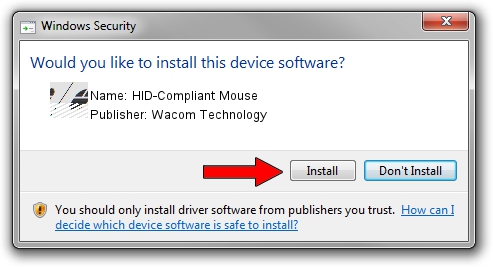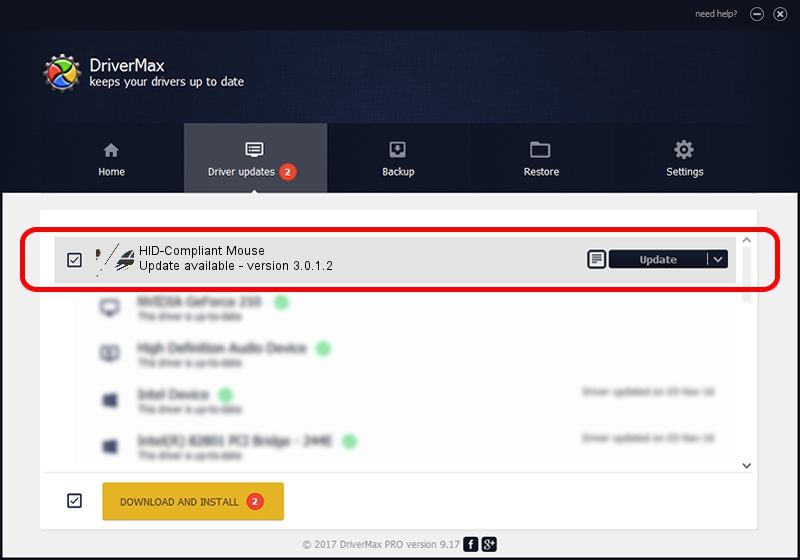Advertising seems to be blocked by your browser.
The ads help us provide this software and web site to you for free.
Please support our project by allowing our site to show ads.
Home /
Manufacturers /
Wacom Technology /
HID-Compliant Mouse /
HID/VEN_WCOM&DEV_0004&Col01 /
3.0.1.2 Sep 18, 2013
Driver for Wacom Technology HID-Compliant Mouse - downloading and installing it
HID-Compliant Mouse is a Mouse device. The developer of this driver was Wacom Technology. In order to make sure you are downloading the exact right driver the hardware id is HID/VEN_WCOM&DEV_0004&Col01.
1. Wacom Technology HID-Compliant Mouse driver - how to install it manually
- Download the setup file for Wacom Technology HID-Compliant Mouse driver from the location below. This is the download link for the driver version 3.0.1.2 released on 2013-09-18.
- Start the driver installation file from a Windows account with the highest privileges (rights). If your User Access Control Service (UAC) is enabled then you will have to confirm the installation of the driver and run the setup with administrative rights.
- Go through the driver installation wizard, which should be quite straightforward. The driver installation wizard will analyze your PC for compatible devices and will install the driver.
- Shutdown and restart your computer and enjoy the new driver, it is as simple as that.
Driver rating 3.9 stars out of 9444 votes.
2. How to install Wacom Technology HID-Compliant Mouse driver using DriverMax
The most important advantage of using DriverMax is that it will setup the driver for you in the easiest possible way and it will keep each driver up to date. How can you install a driver using DriverMax? Let's take a look!
- Open DriverMax and click on the yellow button named ~SCAN FOR DRIVER UPDATES NOW~. Wait for DriverMax to analyze each driver on your computer.
- Take a look at the list of detected driver updates. Search the list until you find the Wacom Technology HID-Compliant Mouse driver. Click the Update button.
- That's all, the driver is now installed!

Jul 9 2016 9:56PM / Written by Daniel Statescu for DriverMax
follow @DanielStatescu