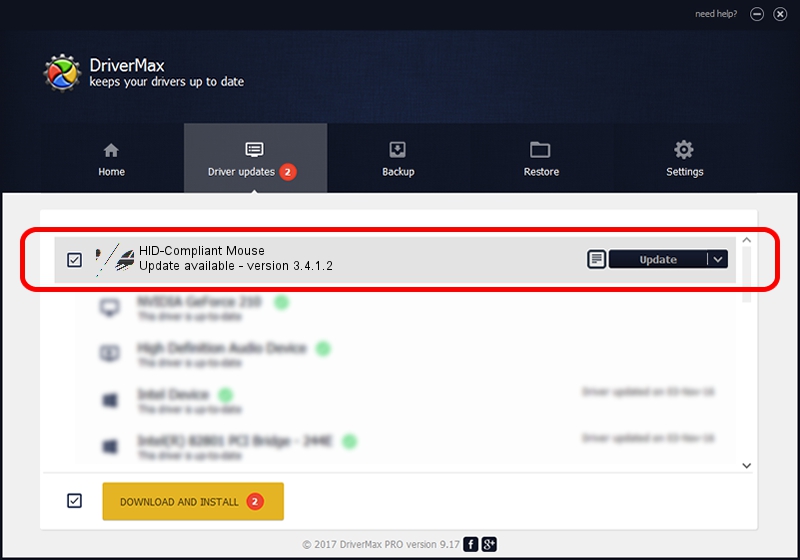Advertising seems to be blocked by your browser.
The ads help us provide this software and web site to you for free.
Please support our project by allowing our site to show ads.
Home /
Manufacturers /
Wacom Technology /
HID-Compliant Mouse /
HID/VEN_WACO&DEV_M&Col01 /
3.4.1.2 May 15, 2015
Wacom Technology HID-Compliant Mouse - two ways of downloading and installing the driver
HID-Compliant Mouse is a Mouse hardware device. The Windows version of this driver was developed by Wacom Technology. HID/VEN_WACO&DEV_M&Col01 is the matching hardware id of this device.
1. Manually install Wacom Technology HID-Compliant Mouse driver
- Download the driver setup file for Wacom Technology HID-Compliant Mouse driver from the location below. This download link is for the driver version 3.4.1.2 dated 2015-05-15.
- Start the driver installation file from a Windows account with the highest privileges (rights). If your User Access Control (UAC) is started then you will have to confirm the installation of the driver and run the setup with administrative rights.
- Follow the driver installation wizard, which should be pretty straightforward. The driver installation wizard will scan your PC for compatible devices and will install the driver.
- Shutdown and restart your PC and enjoy the updated driver, as you can see it was quite smple.
This driver received an average rating of 4 stars out of 27417 votes.
2. How to install Wacom Technology HID-Compliant Mouse driver using DriverMax
The most important advantage of using DriverMax is that it will install the driver for you in just a few seconds and it will keep each driver up to date, not just this one. How easy can you install a driver with DriverMax? Let's follow a few steps!
- Open DriverMax and click on the yellow button that says ~SCAN FOR DRIVER UPDATES NOW~. Wait for DriverMax to analyze each driver on your PC.
- Take a look at the list of driver updates. Scroll the list down until you find the Wacom Technology HID-Compliant Mouse driver. Click the Update button.
- That's all, the driver is now installed!

Jun 15 2024 10:25AM / Written by Dan Armano for DriverMax
follow @danarm