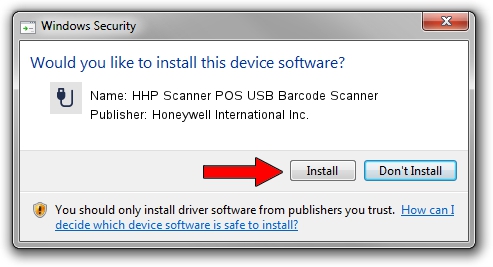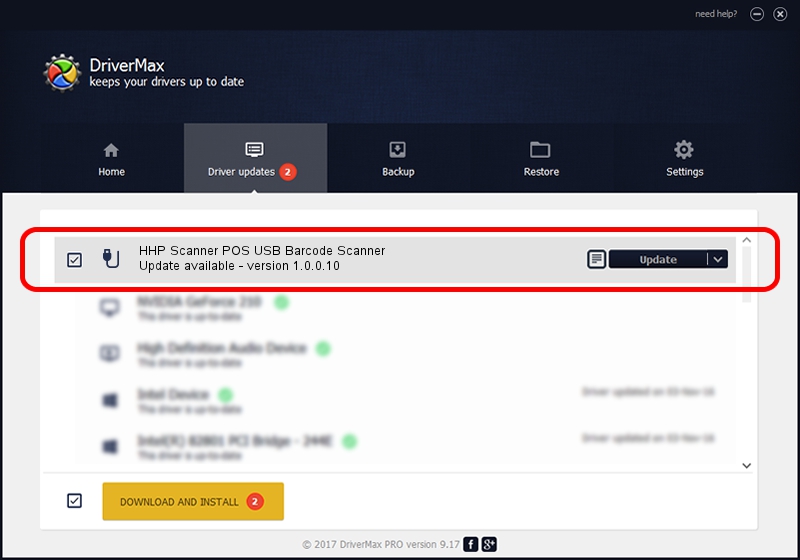Advertising seems to be blocked by your browser.
The ads help us provide this software and web site to you for free.
Please support our project by allowing our site to show ads.
Home /
Manufacturers /
Honeywell International Inc. /
HHP Scanner POS USB Barcode Scanner /
USB/VID_0536&PID_0427 /
1.0.0.10 Aug 15, 2017
Download and install Honeywell International Inc. HHP Scanner POS USB Barcode Scanner driver
HHP Scanner POS USB Barcode Scanner is a USB human interface device class device. This Windows driver was developed by Honeywell International Inc.. In order to make sure you are downloading the exact right driver the hardware id is USB/VID_0536&PID_0427.
1. Install Honeywell International Inc. HHP Scanner POS USB Barcode Scanner driver manually
- You can download from the link below the driver installer file for the Honeywell International Inc. HHP Scanner POS USB Barcode Scanner driver. The archive contains version 1.0.0.10 released on 2017-08-15 of the driver.
- Start the driver installer file from a user account with the highest privileges (rights). If your UAC (User Access Control) is running please accept of the driver and run the setup with administrative rights.
- Go through the driver setup wizard, which will guide you; it should be pretty easy to follow. The driver setup wizard will analyze your computer and will install the right driver.
- When the operation finishes restart your computer in order to use the updated driver. As you can see it was quite smple to install a Windows driver!
Size of this driver: 13341 bytes (13.03 KB)
This driver received an average rating of 4.6 stars out of 77074 votes.
This driver is fully compatible with the following versions of Windows:
- This driver works on Windows 2000 32 bits
- This driver works on Windows 2000 64 bits
- This driver works on Windows Server 2003 32 bits
- This driver works on Windows Server 2003 64 bits
- This driver works on Windows XP 32 bits
- This driver works on Windows XP 64 bits
- This driver works on Windows Vista 32 bits
- This driver works on Windows Vista 64 bits
- This driver works on Windows 7 32 bits
- This driver works on Windows 7 64 bits
- This driver works on Windows 8 32 bits
- This driver works on Windows 8 64 bits
- This driver works on Windows 8.1 32 bits
- This driver works on Windows 8.1 64 bits
- This driver works on Windows 10 32 bits
- This driver works on Windows 10 64 bits
- This driver works on Windows 11 32 bits
- This driver works on Windows 11 64 bits
2. How to use DriverMax to install Honeywell International Inc. HHP Scanner POS USB Barcode Scanner driver
The most important advantage of using DriverMax is that it will setup the driver for you in just a few seconds and it will keep each driver up to date. How can you install a driver with DriverMax? Let's follow a few steps!
- Start DriverMax and press on the yellow button that says ~SCAN FOR DRIVER UPDATES NOW~. Wait for DriverMax to scan and analyze each driver on your computer.
- Take a look at the list of detected driver updates. Scroll the list down until you find the Honeywell International Inc. HHP Scanner POS USB Barcode Scanner driver. Click on Update.
- Enjoy using the updated driver! :)

Jun 29 2024 10:16PM / Written by Andreea Kartman for DriverMax
follow @DeeaKartman