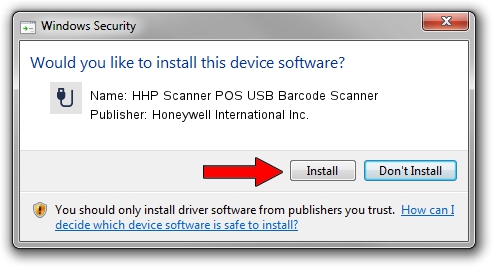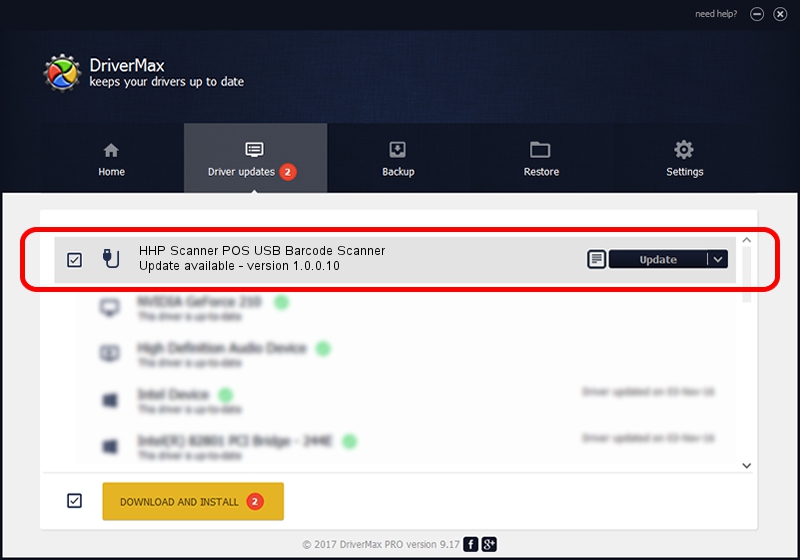Advertising seems to be blocked by your browser.
The ads help us provide this software and web site to you for free.
Please support our project by allowing our site to show ads.
Home /
Manufacturers /
Honeywell International Inc. /
HHP Scanner POS USB Barcode Scanner /
USB/VID_0536&PID_0347 /
1.0.0.10 Aug 15, 2017
Honeywell International Inc. HHP Scanner POS USB Barcode Scanner how to download and install the driver
HHP Scanner POS USB Barcode Scanner is a USB human interface device class device. This driver was developed by Honeywell International Inc.. USB/VID_0536&PID_0347 is the matching hardware id of this device.
1. Honeywell International Inc. HHP Scanner POS USB Barcode Scanner - install the driver manually
- Download the driver setup file for Honeywell International Inc. HHP Scanner POS USB Barcode Scanner driver from the link below. This download link is for the driver version 1.0.0.10 released on 2017-08-15.
- Start the driver installation file from a Windows account with the highest privileges (rights). If your User Access Control (UAC) is running then you will have to confirm the installation of the driver and run the setup with administrative rights.
- Go through the driver installation wizard, which should be quite straightforward. The driver installation wizard will analyze your PC for compatible devices and will install the driver.
- Restart your PC and enjoy the fresh driver, it is as simple as that.
The file size of this driver is 13341 bytes (13.03 KB)
This driver was installed by many users and received an average rating of 5 stars out of 77056 votes.
This driver was released for the following versions of Windows:
- This driver works on Windows 2000 32 bits
- This driver works on Windows 2000 64 bits
- This driver works on Windows Server 2003 32 bits
- This driver works on Windows Server 2003 64 bits
- This driver works on Windows XP 32 bits
- This driver works on Windows XP 64 bits
- This driver works on Windows Vista 32 bits
- This driver works on Windows Vista 64 bits
- This driver works on Windows 7 32 bits
- This driver works on Windows 7 64 bits
- This driver works on Windows 8 32 bits
- This driver works on Windows 8 64 bits
- This driver works on Windows 8.1 32 bits
- This driver works on Windows 8.1 64 bits
- This driver works on Windows 10 32 bits
- This driver works on Windows 10 64 bits
- This driver works on Windows 11 32 bits
- This driver works on Windows 11 64 bits
2. How to use DriverMax to install Honeywell International Inc. HHP Scanner POS USB Barcode Scanner driver
The most important advantage of using DriverMax is that it will install the driver for you in just a few seconds and it will keep each driver up to date, not just this one. How can you install a driver with DriverMax? Let's follow a few steps!
- Open DriverMax and push on the yellow button that says ~SCAN FOR DRIVER UPDATES NOW~. Wait for DriverMax to scan and analyze each driver on your PC.
- Take a look at the list of detected driver updates. Search the list until you find the Honeywell International Inc. HHP Scanner POS USB Barcode Scanner driver. Click the Update button.
- Enjoy using the updated driver! :)

Jun 29 2024 10:16PM / Written by Daniel Statescu for DriverMax
follow @DanielStatescu