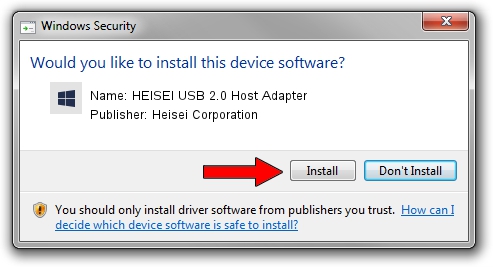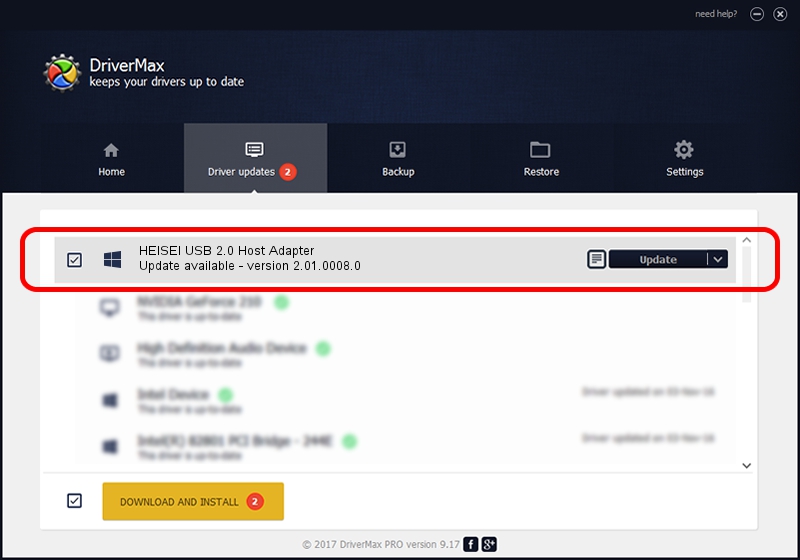Advertising seems to be blocked by your browser.
The ads help us provide this software and web site to you for free.
Please support our project by allowing our site to show ads.
Home /
Manufacturers /
Heisei Corporation /
HEISEI USB 2.0 Host Adapter /
PCI/VEN_10B9&DEV_5239&SUBSYS_206A2003 /
2.01.0008.0 Nov 15, 2003
Download and install Heisei Corporation HEISEI USB 2.0 Host Adapter driver
HEISEI USB 2.0 Host Adapter is a OWC USB hardware device. The developer of this driver was Heisei Corporation. PCI/VEN_10B9&DEV_5239&SUBSYS_206A2003 is the matching hardware id of this device.
1. Heisei Corporation HEISEI USB 2.0 Host Adapter driver - how to install it manually
- Download the driver setup file for Heisei Corporation HEISEI USB 2.0 Host Adapter driver from the location below. This download link is for the driver version 2.01.0008.0 dated 2003-11-15.
- Start the driver setup file from a Windows account with administrative rights. If your User Access Control Service (UAC) is running then you will have to accept of the driver and run the setup with administrative rights.
- Follow the driver installation wizard, which should be pretty straightforward. The driver installation wizard will analyze your PC for compatible devices and will install the driver.
- Shutdown and restart your PC and enjoy the fresh driver, it is as simple as that.
This driver received an average rating of 3.2 stars out of 93652 votes.
2. The easy way: using DriverMax to install Heisei Corporation HEISEI USB 2.0 Host Adapter driver
The advantage of using DriverMax is that it will setup the driver for you in the easiest possible way and it will keep each driver up to date, not just this one. How easy can you install a driver using DriverMax? Let's take a look!
- Open DriverMax and push on the yellow button named ~SCAN FOR DRIVER UPDATES NOW~. Wait for DriverMax to scan and analyze each driver on your computer.
- Take a look at the list of available driver updates. Search the list until you locate the Heisei Corporation HEISEI USB 2.0 Host Adapter driver. Click the Update button.
- Finished installing the driver!

Jul 24 2016 8:19PM / Written by Daniel Statescu for DriverMax
follow @DanielStatescu