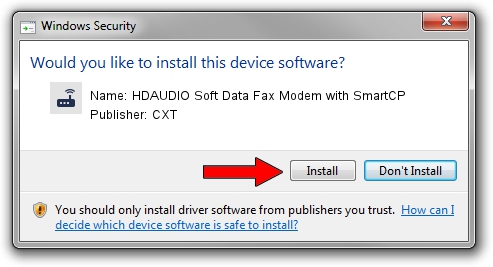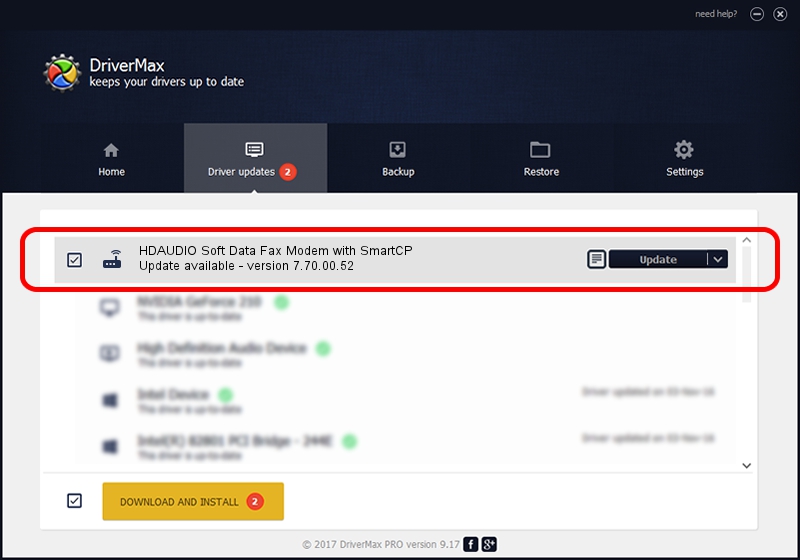Advertising seems to be blocked by your browser.
The ads help us provide this software and web site to you for free.
Please support our project by allowing our site to show ads.
Home /
Manufacturers /
CXT /
HDAUDIO Soft Data Fax Modem with SmartCP /
HDAUDIO/FUNC_02&VEN_14F1&DEV_2BFA&SUBSYS_10250066 /
7.70.00.52 Jan 24, 2008
Download and install CXT HDAUDIO Soft Data Fax Modem with SmartCP driver
HDAUDIO Soft Data Fax Modem with SmartCP is a Modem device. The developer of this driver was CXT. The hardware id of this driver is HDAUDIO/FUNC_02&VEN_14F1&DEV_2BFA&SUBSYS_10250066.
1. CXT HDAUDIO Soft Data Fax Modem with SmartCP - install the driver manually
- You can download from the link below the driver setup file for the CXT HDAUDIO Soft Data Fax Modem with SmartCP driver. The archive contains version 7.70.00.52 dated 2008-01-24 of the driver.
- Start the driver installer file from a user account with the highest privileges (rights). If your User Access Control (UAC) is started please accept of the driver and run the setup with administrative rights.
- Go through the driver installation wizard, which will guide you; it should be quite easy to follow. The driver installation wizard will scan your PC and will install the right driver.
- When the operation finishes shutdown and restart your PC in order to use the updated driver. It is as simple as that to install a Windows driver!
This driver received an average rating of 3.3 stars out of 37865 votes.
2. How to install CXT HDAUDIO Soft Data Fax Modem with SmartCP driver using DriverMax
The advantage of using DriverMax is that it will install the driver for you in the easiest possible way and it will keep each driver up to date. How can you install a driver with DriverMax? Let's follow a few steps!
- Start DriverMax and push on the yellow button named ~SCAN FOR DRIVER UPDATES NOW~. Wait for DriverMax to scan and analyze each driver on your PC.
- Take a look at the list of available driver updates. Search the list until you find the CXT HDAUDIO Soft Data Fax Modem with SmartCP driver. Click the Update button.
- That's it, you installed your first driver!

Jul 4 2016 7:06PM / Written by Dan Armano for DriverMax
follow @danarm