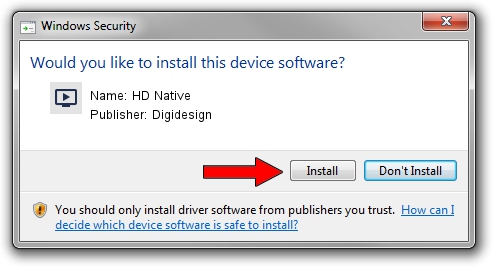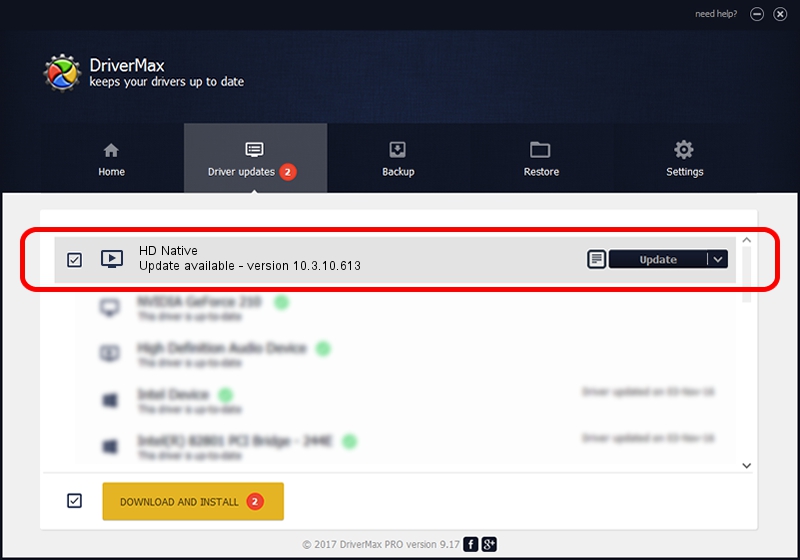Advertising seems to be blocked by your browser.
The ads help us provide this software and web site to you for free.
Please support our project by allowing our site to show ads.
Home /
Manufacturers /
Digidesign /
HD Native /
PCI/VEN_11AF&DEV_EF80&SUBSYS_EF8011AF /
10.3.10.613 Jan 28, 2015
Driver for Digidesign HD Native - downloading and installing it
HD Native is a MEDIA hardware device. This driver was developed by Digidesign. PCI/VEN_11AF&DEV_EF80&SUBSYS_EF8011AF is the matching hardware id of this device.
1. Install Digidesign HD Native driver manually
- Download the driver setup file for Digidesign HD Native driver from the link below. This is the download link for the driver version 10.3.10.613 dated 2015-01-28.
- Start the driver installation file from a Windows account with administrative rights. If your UAC (User Access Control) is started then you will have to confirm the installation of the driver and run the setup with administrative rights.
- Go through the driver setup wizard, which should be pretty straightforward. The driver setup wizard will analyze your PC for compatible devices and will install the driver.
- Shutdown and restart your computer and enjoy the updated driver, as you can see it was quite smple.
Size of this driver: 87676 bytes (85.62 KB)
Driver rating 5 stars out of 19233 votes.
This driver will work for the following versions of Windows:
- This driver works on Windows 2000 64 bits
- This driver works on Windows Server 2003 64 bits
- This driver works on Windows XP 64 bits
- This driver works on Windows Vista 64 bits
- This driver works on Windows 7 64 bits
- This driver works on Windows 8 64 bits
- This driver works on Windows 8.1 64 bits
- This driver works on Windows 10 64 bits
- This driver works on Windows 11 64 bits
2. Installing the Digidesign HD Native driver using DriverMax: the easy way
The most important advantage of using DriverMax is that it will install the driver for you in the easiest possible way and it will keep each driver up to date. How easy can you install a driver with DriverMax? Let's see!
- Start DriverMax and click on the yellow button named ~SCAN FOR DRIVER UPDATES NOW~. Wait for DriverMax to scan and analyze each driver on your PC.
- Take a look at the list of detected driver updates. Search the list until you locate the Digidesign HD Native driver. Click the Update button.
- That's all, the driver is now installed!

Jan 13 2024 4:13PM / Written by Daniel Statescu for DriverMax
follow @DanielStatescu