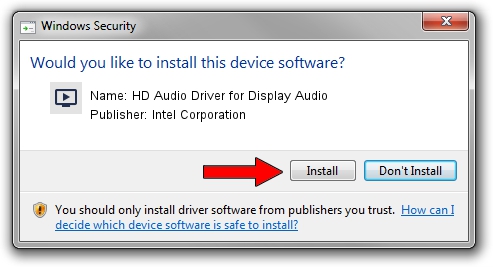Advertising seems to be blocked by your browser.
The ads help us provide this software and web site to you for free.
Please support our project by allowing our site to show ads.
Home /
Manufacturers /
Intel Corporation /
HD Audio Driver for Display Audio /
INTELAUDIO/SUBFUNC_01&VEN_8086&DEV_281F /
31.0.101.4900 Oct 20, 2023
Download and install Intel Corporation HD Audio Driver for Display Audio driver
HD Audio Driver for Display Audio is a MEDIA device. The Windows version of this driver was developed by Intel Corporation. INTELAUDIO/SUBFUNC_01&VEN_8086&DEV_281F is the matching hardware id of this device.
1. Intel Corporation HD Audio Driver for Display Audio driver - how to install it manually
- Download the setup file for Intel Corporation HD Audio Driver for Display Audio driver from the link below. This download link is for the driver version 31.0.101.4900 released on 2023-10-20.
- Start the driver setup file from a Windows account with the highest privileges (rights). If your User Access Control (UAC) is running then you will have to confirm the installation of the driver and run the setup with administrative rights.
- Go through the driver setup wizard, which should be quite straightforward. The driver setup wizard will analyze your PC for compatible devices and will install the driver.
- Restart your PC and enjoy the updated driver, it is as simple as that.
Driver file size: 15187 bytes (14.83 KB)
Driver rating 4.7 stars out of 77479 votes.
This driver was released for the following versions of Windows:
- This driver works on Windows 10 64 bits
- This driver works on Windows 11 64 bits
2. The easy way: using DriverMax to install Intel Corporation HD Audio Driver for Display Audio driver
The most important advantage of using DriverMax is that it will install the driver for you in the easiest possible way and it will keep each driver up to date, not just this one. How can you install a driver using DriverMax? Let's follow a few steps!
- Start DriverMax and click on the yellow button that says ~SCAN FOR DRIVER UPDATES NOW~. Wait for DriverMax to analyze each driver on your PC.
- Take a look at the list of driver updates. Scroll the list down until you find the Intel Corporation HD Audio Driver for Display Audio driver. Click the Update button.
- That's all, the driver is now installed!

Oct 26 2023 8:31AM / Written by Dan Armano for DriverMax
follow @danarm