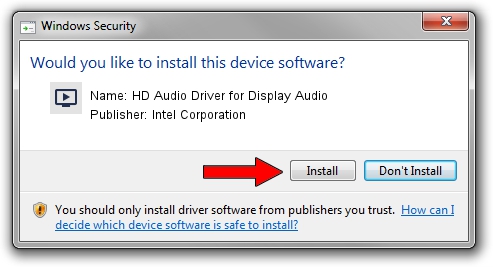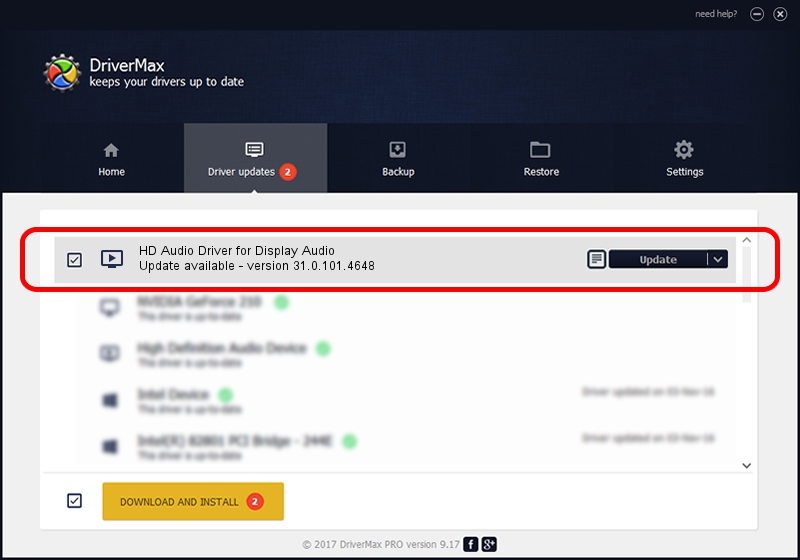Advertising seems to be blocked by your browser.
The ads help us provide this software and web site to you for free.
Please support our project by allowing our site to show ads.
Home /
Manufacturers /
Intel Corporation /
HD Audio Driver for Display Audio /
INTELAUDIO/SUBFUNC_01&VEN_8086&DEV_2818 /
31.0.101.4648 Sep 21, 2023
Intel Corporation HD Audio Driver for Display Audio - two ways of downloading and installing the driver
HD Audio Driver for Display Audio is a MEDIA hardware device. This driver was developed by Intel Corporation. The hardware id of this driver is INTELAUDIO/SUBFUNC_01&VEN_8086&DEV_2818.
1. Intel Corporation HD Audio Driver for Display Audio driver - how to install it manually
- Download the driver setup file for Intel Corporation HD Audio Driver for Display Audio driver from the location below. This is the download link for the driver version 31.0.101.4648 dated 2023-09-21.
- Start the driver setup file from a Windows account with the highest privileges (rights). If your User Access Control (UAC) is running then you will have to confirm the installation of the driver and run the setup with administrative rights.
- Go through the driver installation wizard, which should be quite easy to follow. The driver installation wizard will scan your PC for compatible devices and will install the driver.
- Restart your computer and enjoy the updated driver, it is as simple as that.
Driver rating 3.7 stars out of 19317 votes.
2. Using DriverMax to install Intel Corporation HD Audio Driver for Display Audio driver
The most important advantage of using DriverMax is that it will install the driver for you in just a few seconds and it will keep each driver up to date. How can you install a driver using DriverMax? Let's take a look!
- Open DriverMax and click on the yellow button that says ~SCAN FOR DRIVER UPDATES NOW~. Wait for DriverMax to analyze each driver on your PC.
- Take a look at the list of available driver updates. Scroll the list down until you locate the Intel Corporation HD Audio Driver for Display Audio driver. Click the Update button.
- Finished installing the driver!

Sep 23 2024 1:59AM / Written by Daniel Statescu for DriverMax
follow @DanielStatescu